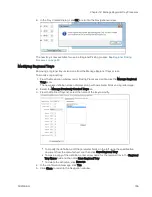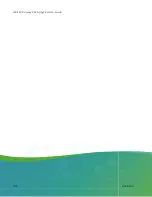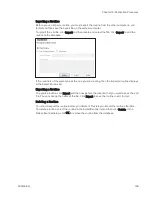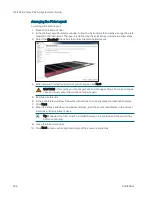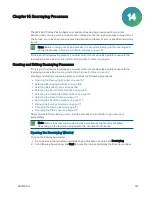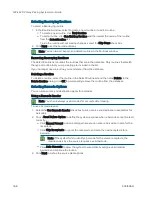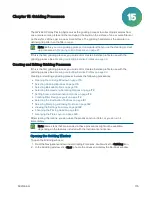Chapter 14: Rearraying Processes
5031496 G
169
Selecting the Source Plate Options
To select the source plate options:
1. In the Source window, from the Source Microplate list, select the source plate type to hold
the colonies to be rearrayed. If the plate type is not listed, contact Molecular Devices to add
a new plate type to the list. See
2. Use the Source Microplate list to define all the source plates for the process.
To import source plates from a previously saved .frd (Fusion) or .imp (QSoft) file, click
Import and select the file from which to import the plate information.
To use source plates in the database, click From Database. In the Barcode Search
dialog, you can search for source plates By Tag or By Process.
Click the By Tag tab to search for a tagged routine, receptacle, or location (colony).
See
.
Click the By Process tab to search by barcode or identifier from previously run
routines.
In the list on the left, click the process that was used to create the source plate, and
then select the routine from the expanded list. In the Destination list on the right, click
the source plate and then click Add Selected Barcode. If you add a plate to the
Selected Barcodes list that is not a source for this routine, then select the plate and
click Remove. When all source plates are in the Selected Barcodes list, click Import.
3. Select a barcode or identifier in the Source Microplate list, and then click Insert to open an
image of the plate from which to define the wells to dip or skip for the rearraying routine.
To dip a well, click the well. Wells to dip display in red.
To dip multiple contiguous wells, right-click and drag across the wells.
To skip a well that you select to dip, click the well again. Wells to skip display in light
blue.
After you define the wells to dip or skip, click OK.
4. Define the wells to dip or skip for each of the plates in the Source Microplate list.
5. To export the list of source plates to a new .frd (Fusion) or .imp (QSoft) file, click Export. The
new file can be used for importing source plates into a different rearraying routine.
6. To edit a plate in the Source Microplate list, select the plate and then click Edit.
7. To remove a plate from the Source Microplate list, select the plate and then select Remove.
8. To clear the entire Source Microplate list, click Remove All.
9. To stir the wells before picking the colonies, select the Stir Source check box.
Summary of Contents for QPix 420
Page 1: ...5031496 G August 2022 QPix 420 Colony Picking System User Guide...
Page 6: ...QPix 420 Colony Picking System User Guide 6 5031496 G...
Page 20: ...QPix 420 Colony Picking System User Guide 20 5031496 G...
Page 30: ...QPix 420 Colony Picking System User Guide 30 5031496 G...
Page 38: ...QPix 420 Colony Picking System User Guide 38 5031496 G...
Page 62: ...QPix 420 Colony Picking System User Guide 62 5031496 G...
Page 138: ...QPix 420 Colony Picking System User Guide 138 5031496 G...
Page 156: ...QPix 420 Colony Picking System User Guide 156 5031496 G...
Page 186: ...QPix 420 Colony Picking System User Guide 186 5031496 G...
Page 194: ...QPix 420 Colony Picking System User Guide 194 5031496 G...
Page 210: ...QPix 420 Colony Picking System User Guide 210 5031496 G...
Page 214: ...QPix 420 Colony Picking System User Guide 214 5031496 G...
Page 218: ...QPix 420 Colony Picking System User Guide 218 5031496 G...
Page 222: ...QPix 420 Colony Picking System User Guide 222 5031496 G...
Page 224: ...QPix 420 Colony Picking System User Guide 224 5031496 G...