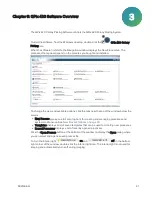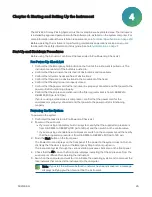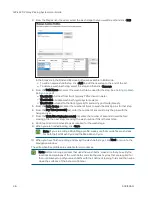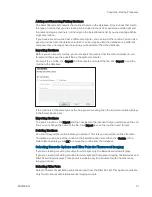QPix 420 Colony Picking System User Guide
26
5031496 G
6. After the computer has finished its initialization, from the Windows desktop, double-click
the QPix 420 icon to start the software.
Every time the instrument is used, the three axes sequentially run through their Initialize drives
routine. This enables the drives to find their respective home positions. The system must
complete this routine without interference to ensure that there is no damage to the instrument
or its auxiliary equipment.
Shutting Down the System
To shut down the system:
1. In the Navigation window of the QPix 420 system Colony Picking, click File > Exit.
The software closes down.
2. From the computer desktop, click Start > Shut Down and wait for the computer to turn off.
3. Push the Stop button on the front panel to switch off the instrument.
4. Turn off the power at the mains or disconnect the power cord to the instrument.
5. Turn off the air source.
If you use a laboratory built-in air system, turn off the control valve.
If you use a standalone air compressor, turn off the compressor or disconnect the
power cord.
Emergency Stop
In an emergency, press the Emergency Stop button on the front of the instrument to
immediately stop all motion and turn off the instrument. The location of the Emergency Stop
button is shown in front panel controls.
Before you restart the instrument, you must pull out the Emergency Stop button and then press
the Start button.
Tip: To indicate if the Emergency Stop is engaged, check for a yellow ring visible around
the base of the red button. If the yellow ring is visible, the Emergency Stop is
disengaged, and the instrument can start.
Summary of Contents for QPix 420
Page 1: ...5031496 G August 2022 QPix 420 Colony Picking System User Guide...
Page 6: ...QPix 420 Colony Picking System User Guide 6 5031496 G...
Page 20: ...QPix 420 Colony Picking System User Guide 20 5031496 G...
Page 30: ...QPix 420 Colony Picking System User Guide 30 5031496 G...
Page 38: ...QPix 420 Colony Picking System User Guide 38 5031496 G...
Page 62: ...QPix 420 Colony Picking System User Guide 62 5031496 G...
Page 138: ...QPix 420 Colony Picking System User Guide 138 5031496 G...
Page 156: ...QPix 420 Colony Picking System User Guide 156 5031496 G...
Page 186: ...QPix 420 Colony Picking System User Guide 186 5031496 G...
Page 194: ...QPix 420 Colony Picking System User Guide 194 5031496 G...
Page 210: ...QPix 420 Colony Picking System User Guide 210 5031496 G...
Page 214: ...QPix 420 Colony Picking System User Guide 214 5031496 G...
Page 218: ...QPix 420 Colony Picking System User Guide 218 5031496 G...
Page 222: ...QPix 420 Colony Picking System User Guide 222 5031496 G...
Page 224: ...QPix 420 Colony Picking System User Guide 224 5031496 G...