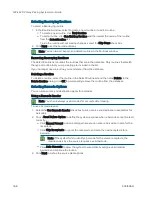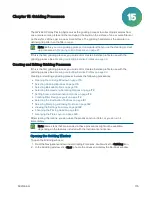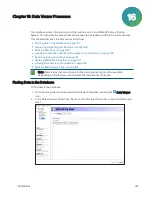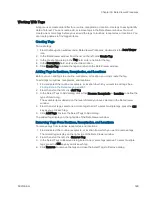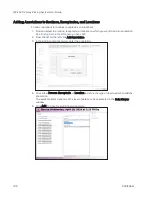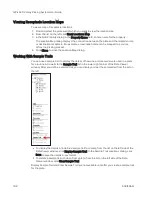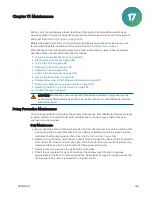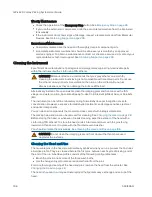QPix 420 Colony Picking System User Guide
182
5031496 G
Selecting Stamping and Inking Options
To select the stamping and inking options:
1. In the Substrate window, in the Stamps Per Spot field, enter a number from 1 to 5 for the
number of times to stamp the pins in each spot.
2. To dip the pins in the source plate between multiple stamps, select the Re-Ink After # of
Stamps check box and enter a number in the field for the number of stamps to do before
returning to the source plate. Then select the Multiple Stamp Loop method:
Click Cyclic to stamp all the spots for a sample the defined number of times before
returning to the source plate.
For example, if the sample has three replicate spots to be stamped four times and re-
inked after two stamps, the Cyclic method stamps all three spots two times before
returning to the source plate to collect more sample, and then stamps all three spots
two more times.
Click Immediate to stamp one of the spots for a sample the defined number of times
before returning to the source plate.
For example, if the sample has three replicate spots to be stamped four times and re-
inked after two stamps, the Immediate method stamps the first spot two times before
returning to the source plate to collect more sample, and then stamps the second spot
two times before returning to the source plate to collect more sample, and then stamps
the third spot two more times.
3. In the Stamp Time (ms) field, enter the number of milliseconds to press the pins against the
destination surface for each stamp.
4. In the Dwell Time (ms) field, enter the number of milliseconds to dip the pins in the source
plate wells.
5. In the Overtravel Adjustment (mm) field, enter the number of millimeters from 1 to 15 for the
pins to travel below the detected surface of the destination. This allows all the pins to make
firm enough contact with an uneven surface for a good transfer of sample.
6. Click Next to lock the instrument door and view a summary of the settings.
Viewing the Settings Summary
The Settings Summary window contains a full summary of the gridding routine settings you just
configured.
Review the summary details to make sure that the settings and options are configured correctly
for the gridding routine. If you must make changes, click Back until you return to the window
where the changes can be made.
To print the summary, click Print.
Click Next to change the head.
Summary of Contents for QPix 420
Page 1: ...5031496 G August 2022 QPix 420 Colony Picking System User Guide...
Page 6: ...QPix 420 Colony Picking System User Guide 6 5031496 G...
Page 20: ...QPix 420 Colony Picking System User Guide 20 5031496 G...
Page 30: ...QPix 420 Colony Picking System User Guide 30 5031496 G...
Page 38: ...QPix 420 Colony Picking System User Guide 38 5031496 G...
Page 62: ...QPix 420 Colony Picking System User Guide 62 5031496 G...
Page 138: ...QPix 420 Colony Picking System User Guide 138 5031496 G...
Page 156: ...QPix 420 Colony Picking System User Guide 156 5031496 G...
Page 186: ...QPix 420 Colony Picking System User Guide 186 5031496 G...
Page 194: ...QPix 420 Colony Picking System User Guide 194 5031496 G...
Page 210: ...QPix 420 Colony Picking System User Guide 210 5031496 G...
Page 214: ...QPix 420 Colony Picking System User Guide 214 5031496 G...
Page 218: ...QPix 420 Colony Picking System User Guide 218 5031496 G...
Page 222: ...QPix 420 Colony Picking System User Guide 222 5031496 G...
Page 224: ...QPix 420 Colony Picking System User Guide 224 5031496 G...