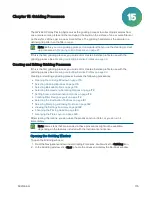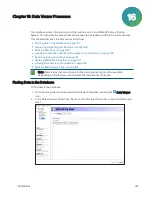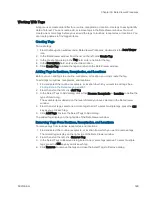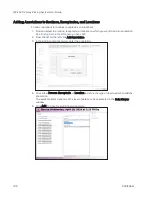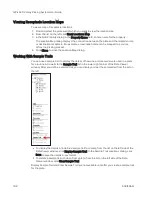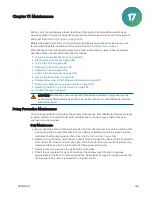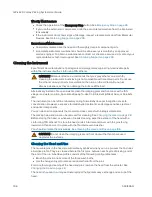QPix 420 Colony Picking System User Guide
188
5031496 G
Click a process to display a list of all the routines that were run by that process. Click a
routine in the list to display a list of the receptacles used and annotations for the
routine. Click More in under Barcoded Receptacles to display more receptacles in the
Source Receptacles or Destination Receptacles window.
Click By Barcode and then in the Barcode field, enter the barcode and press Enter. The
related receptacle displays.
Click By Date and then click the date on the calendar to display a list of all the routines
that were run on that date. Click a routine in the list to display a list of the receptacles
used and annotations for the routine. Click More in under Barcoded Receptacles to
display more receptacles in the Source Receptacles or Destination Receptacles
window.
Click By Location and then in the Barcode field, enter the barcode, or from the Well list,
select a plate well, and click Search. The details for the related receptacle or well
display.
Click By Tag and then from the Available Tags list, select the tag you want and click
Add to add the tag to the Search Tags list. You can add as many tags as you need. The
items related to the selected tags display. See
.
Click By User and then from the User list, select the user name for the search to display
a list of all the routines that were run on that date. Click a routine in the list to display a
list of the receptacles used and annotations for the routine. Click More in under
Barcoded Receptacles to display more receptacles in the Source Receptacles or
Destination Receptacles window.
3. Double-click an item in the list to display details.
4. Depending on the type of data available, continue to double-click items until you reach the
level of detail you need.
5. Click Close to return to the Navigation window.
Displaying the Settings for Routines
To display the settings for routines:
1. Find the routine for which you want to display the settings.
2. Double-click the routine in the list to display details.
3. Click the Settings link at the top of the details display.
The View Settings window displays all the settings for the routine.
4. To print the settings, click Print.
5. Click Exit to return to the details display.
Summary of Contents for QPix 420
Page 1: ...5031496 G August 2022 QPix 420 Colony Picking System User Guide...
Page 6: ...QPix 420 Colony Picking System User Guide 6 5031496 G...
Page 20: ...QPix 420 Colony Picking System User Guide 20 5031496 G...
Page 30: ...QPix 420 Colony Picking System User Guide 30 5031496 G...
Page 38: ...QPix 420 Colony Picking System User Guide 38 5031496 G...
Page 62: ...QPix 420 Colony Picking System User Guide 62 5031496 G...
Page 138: ...QPix 420 Colony Picking System User Guide 138 5031496 G...
Page 156: ...QPix 420 Colony Picking System User Guide 156 5031496 G...
Page 186: ...QPix 420 Colony Picking System User Guide 186 5031496 G...
Page 194: ...QPix 420 Colony Picking System User Guide 194 5031496 G...
Page 210: ...QPix 420 Colony Picking System User Guide 210 5031496 G...
Page 214: ...QPix 420 Colony Picking System User Guide 214 5031496 G...
Page 218: ...QPix 420 Colony Picking System User Guide 218 5031496 G...
Page 222: ...QPix 420 Colony Picking System User Guide 222 5031496 G...
Page 224: ...QPix 420 Colony Picking System User Guide 224 5031496 G...