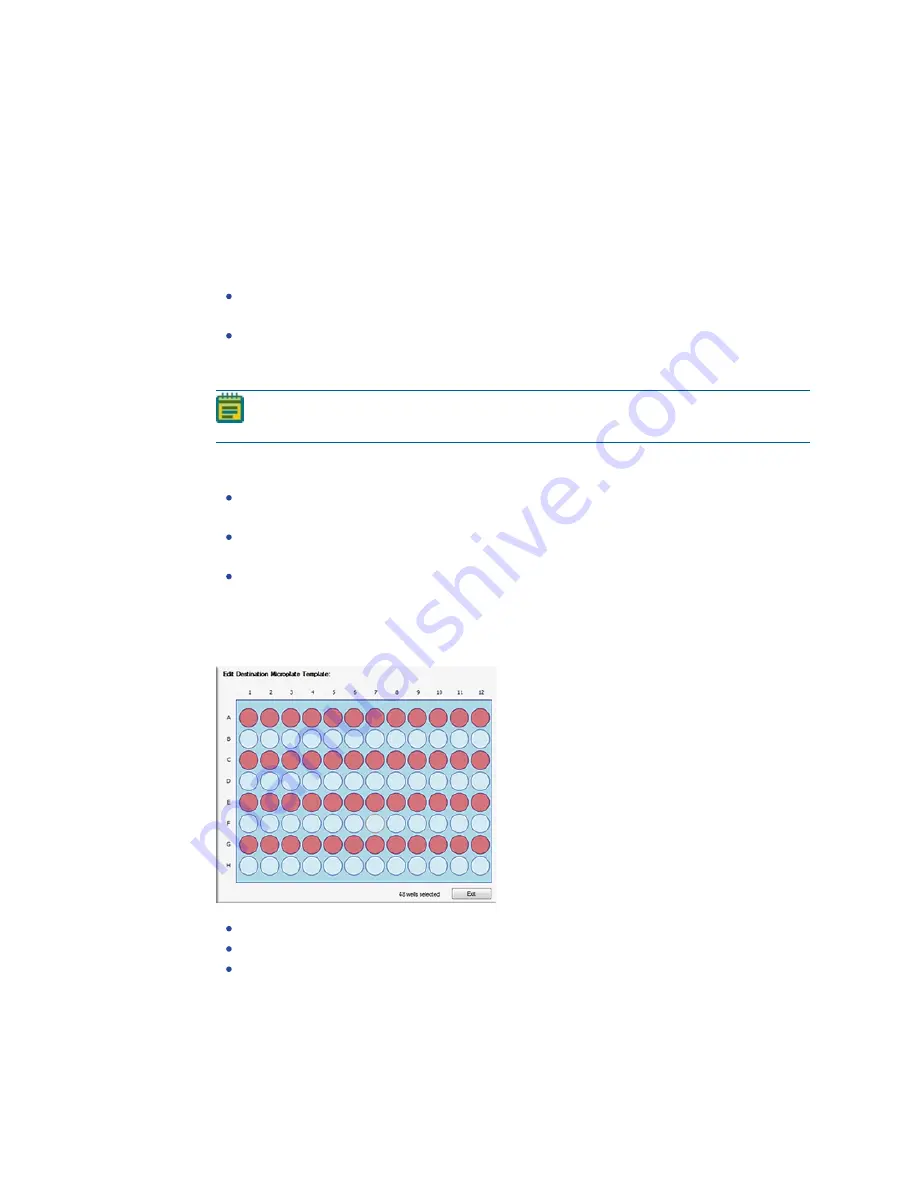
QPix 450 or QPix 460 Colony Picking System User Guide
108
5031498 G
Setting Destination Plate Options
To set destination plate options:
1. In the Destination Options window, from the Select Destination Microplate list, select the
plate type to inoculate with the picked colonies. If the plate type that you need is not listed,
contact Molecular Devices to add a new plate type to the list. See
2. Select either to dip the pins a number of times or to stir the wells of the destination plate
during inoculation.
To dip the pins a number of times, click Multi Dip and in the Number of Dips field, enter
the number of times to dip the pins.
To stir the wells, click Stir Destination.
3. Select the Make Copy check box and from the Select Copy Microplate list, select the plate
type to use for a duplicate copy of the destination plate.
Note: To make a copy during the picking process, the system must have a minimum
of two available stacker lanes.
4. Select the Deposit Order to deposit the picked colonies By Columns or By Rows.
5. Define the Deposit Strategy using one of the following options:
To fill every selected well of a destination plate before starting a new destination plate,
click Fill All Microplates.
To start a new destination plate whenever the instrument starts picking from a different
source QTray or Petri dish, click New Microplate for Each Position.
To start a new destination plate whenever the instrument deck is loaded with new
OmniTrays of source plates, click New Microplate for Each Batch.
6. Under Destination Microplate Template, to define the wells to dip or skip, click Edit. You
can skip wells that you want to use as blank or control wells. The defined template is used
for all the destination plates during the picking routine.
To skip a well, click the well. Wells to be skipped show in light blue.
To skip multiple contiguous wells, right-click and drag across the wells.
To dip a well that you skip, click the well again. Wells to be dipped show in light red.
After defining the wells to dip or skip, click Exit.
7. To select the stackers, click Next.
Selecting the Destination Stackers
To select the destination stackers:
Summary of Contents for QPix 450
Page 1: ...5031498 G August 2022 QPix 450 or QPix 460 Colony Picking System User Guide ...
Page 6: ...QPix 450 or QPix 460 Colony Picking System User Guide 6 5031498 G ...
Page 22: ...QPix 450 or QPix 460 Colony Picking System User Guide 22 5031498 G ...
Page 56: ...QPix 450 or QPix 460 Colony Picking System User Guide 56 5031498 G ...
Page 102: ...QPix 450 or QPix 460 Colony Picking System User Guide 102 5031498 G ...
Page 158: ...QPix 450 or QPix 460 Colony Picking System User Guide 158 5031498 G ...
Page 176: ...QPix 450 or QPix 460 Colony Picking System User Guide 176 5031498 G ...
Page 218: ...QPix 450 or QPix 460 Colony Picking System User Guide 218 5031498 G ...
Page 226: ...QPix 450 or QPix 460 Colony Picking System User Guide 226 5031498 G ...
Page 250: ...QPix 450 or QPix 460 Colony Picking System User Guide 250 5031498 G ...
Page 256: ...QPix 450 or QPix 460 Colony Picking System User Guide 256 5031498 G ...
















































