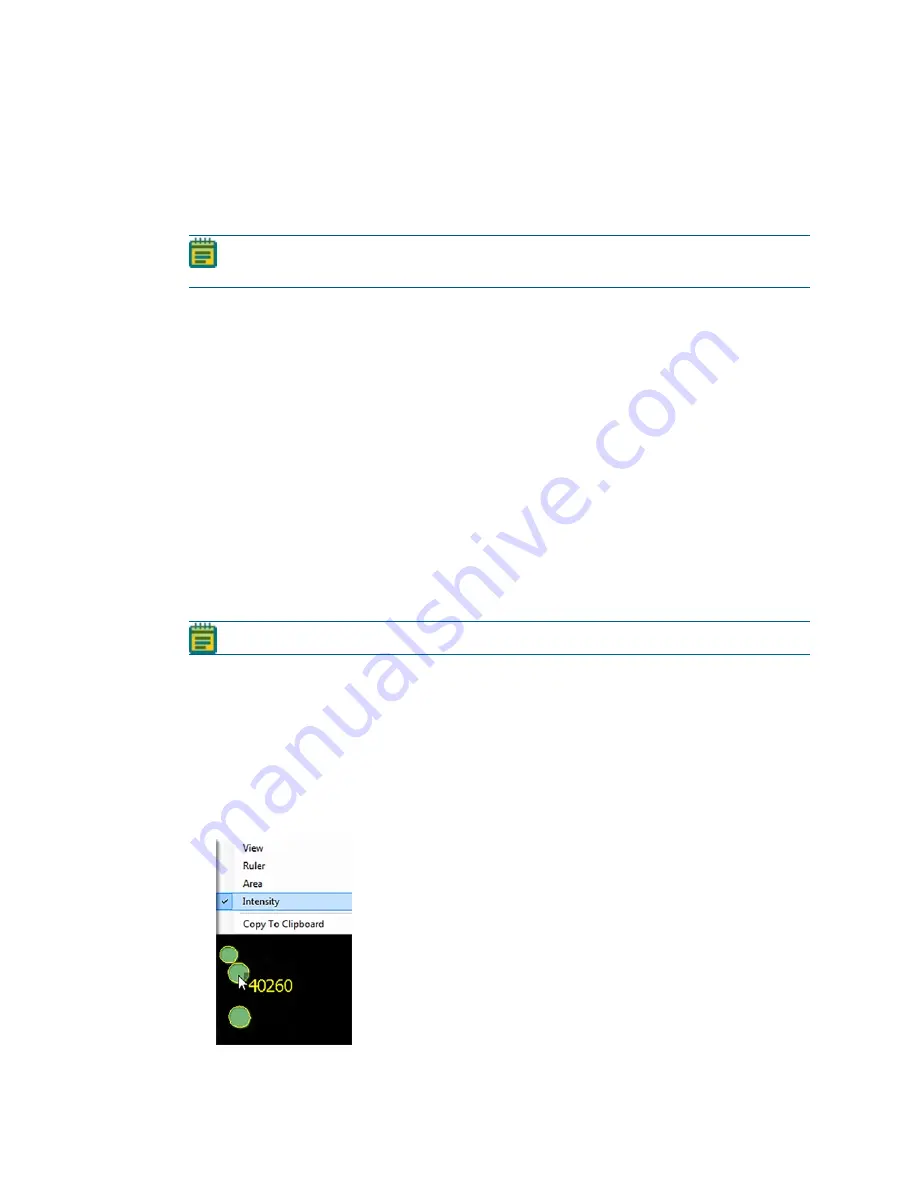
QPix 450 or QPix 460 Colony Picking System User Guide
112
5031498 G
Running Zone of Inhibition Detection Picking Processes
After you configure a Zone of Inhibition Detection picking routine, you can run the process on
the instrument. If you have not configured the Zone of Inhibition Detection picking routine you
want to run, you must create a new Zone of Inhibition Detection picking routine or edit a routine.
See
Creating and Editing Picking Processes on page 58
.
Note: Before you run a picking process, it is important that you do the cleaning and set
up procedures in
Preparing to Run Processes on page 29
.
Some steps that are included in these procedures might not be available, depending on the
features included with the instrument and license.
To run a configured Zone of Inhibition Detection picking routine:
1. Open the Zone of Inhibition Detection Picking window. See
Opening the Zone of Inhibition
Detection Picking Window on page 104
2. Select the picking routine to run. See
Selecting Zone of Inhibition Detection Picking
If you do not need to make changes to the routine, select the Skip Steps check box before
you click Next.
3. Review the settings for the routine. See
Viewing the Settings Summary on page 110
.
4. In the Settings Summary window, click Next.
5. When the Please Load Source window displays, load the source receptacles in the correct
locations on the instrument deck.
6. Close the instrument door.
7. Click Next to take a white light test image of the source receptacles. See
Zone of Inhibition Detection White Light Test Image on page 112
.
Note: Zone of Inhibition Detection Picking is a white light only process.
Adjusting the Zone of Inhibition Detection White Light Test Image
In the Test Image window, adjust the exposure level to best view the foreground image from the
background using the Exposure and Gain settings.
To view the pixel intensity values in the image map to manually set a detection threshold or
detect areas of saturation within the image:
1. Right-click over the image map and select Intensity.
2. Move the cursor over the area of interest in the image map to display the pixel intensity
value.
Summary of Contents for QPix 450
Page 1: ...5031498 G August 2022 QPix 450 or QPix 460 Colony Picking System User Guide ...
Page 6: ...QPix 450 or QPix 460 Colony Picking System User Guide 6 5031498 G ...
Page 22: ...QPix 450 or QPix 460 Colony Picking System User Guide 22 5031498 G ...
Page 56: ...QPix 450 or QPix 460 Colony Picking System User Guide 56 5031498 G ...
Page 102: ...QPix 450 or QPix 460 Colony Picking System User Guide 102 5031498 G ...
Page 158: ...QPix 450 or QPix 460 Colony Picking System User Guide 158 5031498 G ...
Page 176: ...QPix 450 or QPix 460 Colony Picking System User Guide 176 5031498 G ...
Page 218: ...QPix 450 or QPix 460 Colony Picking System User Guide 218 5031498 G ...
Page 226: ...QPix 450 or QPix 460 Colony Picking System User Guide 226 5031498 G ...
Page 250: ...QPix 450 or QPix 460 Colony Picking System User Guide 250 5031498 G ...
Page 256: ...QPix 450 or QPix 460 Colony Picking System User Guide 256 5031498 G ...
















































