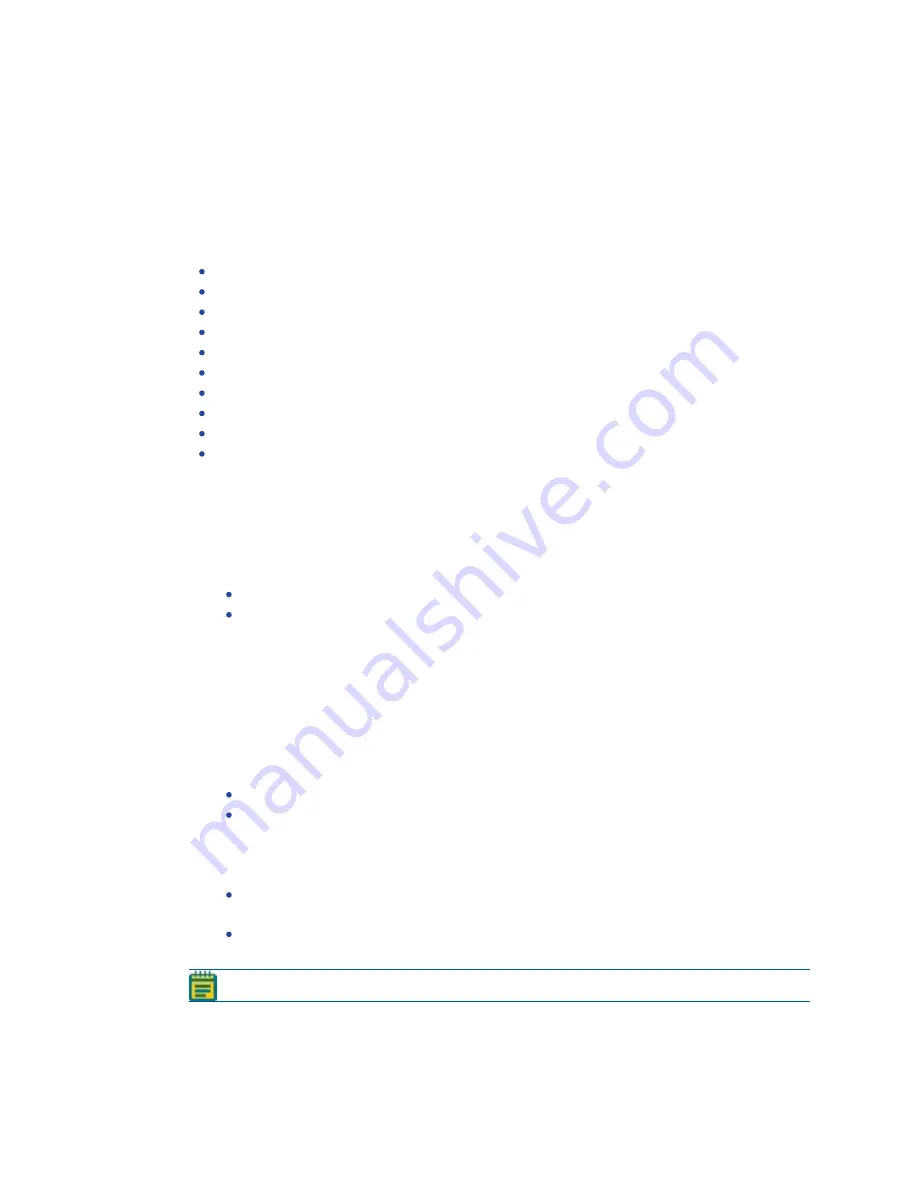
QPix 450 or QPix 460 Colony Picking System User Guide
120
5031498 G
Creating and Editing Regional Picking Processes
The procedures to create and edit standard or regional picking processes are similar. The
regional picking process has more options available for defining the regions for picking.
If this is the first regional picking process, you must edit or create a Sanitise profile to use with
the regional picking process. See
Creating and Editing Sanitise Profiles on page 51
Creating and editing a regional picking process involves the following procedures:
Opening the Regional Picking Window on page 120
Selecting Regional Picking Routines on page 120
Selecting Barcode Options and Filter Pairs for Fluorescent Imaging on page 122
Setting Destination Plate Options on page 124
Selecting the Destination Stackers on page 124
Setting Regional Picking Source and Destination Options on page 125
Selecting the Head and Sanitizing Options on page 127
Viewing the Settings Summary on page 127
Changing the Picking Head on page 128
Opening the Regional Picking Window
To open the Regional Picking window:
1. From the Navigation window under Picking Processes, double-click the Regional Picking
icon.
2. In the Regional Picking window, click Picking Type to view the picking type options.
Select White Light to use only white light to illuminate and identify the colonies to pick.
Select White Light And Fluorescent to use white light to illuminate and identify
colonies, and fluorescent light to determine the colonies to pick. This option is available
only for instruments with a fluorescence imaging module.
3. Click Apply.
4. Click Start to home the drives and display the Routines window.
Selecting Regional Picking Routines
To select a Regional Picking routine:
1. In the Routines window, select to create a new routine or to edit a routine.
To create a new routine, click New Routine.
To edit a routine, click Run Existing Routine and then select the name of the routine
from the Select Routine list.
To run the routine without making changes, select the Skip Steps check box.
2. Click Next to go to the next step.
If you select to create a new routine or to edit a routine, see
and Filter Pairs for Fluorescent Imaging on page 122
If you select the Skip Steps check box to run the routine without making changes, see
Viewing the Settings Summary on page 127
.
Note: You can import, export, and delete routines in the Routines window.
Summary of Contents for QPix 450
Page 1: ...5031498 G August 2022 QPix 450 or QPix 460 Colony Picking System User Guide ...
Page 6: ...QPix 450 or QPix 460 Colony Picking System User Guide 6 5031498 G ...
Page 22: ...QPix 450 or QPix 460 Colony Picking System User Guide 22 5031498 G ...
Page 56: ...QPix 450 or QPix 460 Colony Picking System User Guide 56 5031498 G ...
Page 102: ...QPix 450 or QPix 460 Colony Picking System User Guide 102 5031498 G ...
Page 158: ...QPix 450 or QPix 460 Colony Picking System User Guide 158 5031498 G ...
Page 176: ...QPix 450 or QPix 460 Colony Picking System User Guide 176 5031498 G ...
Page 218: ...QPix 450 or QPix 460 Colony Picking System User Guide 218 5031498 G ...
Page 226: ...QPix 450 or QPix 460 Colony Picking System User Guide 226 5031498 G ...
Page 250: ...QPix 450 or QPix 460 Colony Picking System User Guide 250 5031498 G ...
Page 256: ...QPix 450 or QPix 460 Colony Picking System User Guide 256 5031498 G ...
















































