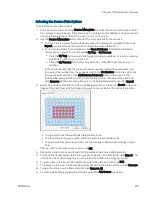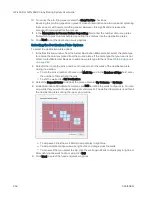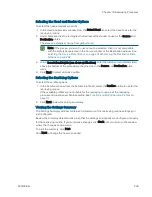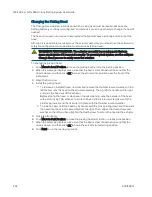QPix 450 or QPix 460 Colony Picking System User Guide
208
5031498 G
Selecting Gridding Routines
To select a Gridding routine:
1. In the Routines window, select to create a new routine or to edit a routine.
To create a new routine, click New Routine.
To edit a routine, click Run Existing Routine and then select the name of the routine
from the Select Routine list.
To run the routine without making changes, select the Skip Steps check box.
2. Click Next to go to the next step.
If you select to create a new routine or to edit a routine.
If you select the Skip Steps check box to run the routine without making changes.
Note: You can import, export, and delete routines in the Routines window.
Adding and Removing Gridding Routines
The Select Routine list contains the routines that are in the database. Only routines that match
the type of routine that you are creating are included in the list.
If you no longer need a routine, you can delete it from the database.
Deleting a Routine
To delete a routine, select the routine in the Select Routine list and then click Delete. In the
Delete Routine dialog, click OK to remove the routine from the database.
Selecting Barcode Options
You can scan source and destination receptacles for barcodes or define unique identifiers for
receptacles without scanning for barcodes.
Using a Barcode Reader
Note: You should always use barcodes for accurate data tracking.
To use a barcode:
1. Select the Use Barcode Reader check box to scan source and destination receptacles for
barcodes. Barcodes compatible with the barcode reader are code 11, code 39, code 93, and
code 128.
2. Click a Read Failure Option to define the system response when a barcode cannot be read.
Click Manual Prompt to open a dialog where you can enter a barcode or name for the
receptacle.
Click Skip Receptacle to ignore the receptacle and scan the next receptacle for a
barcode.
Note: If the system fails to identify a barcode for the source receptacle, the
routine ends, since the source requires a valid barcode.
Click Auto Generate to allow the system to automatically assign a valid random
barcode and continue the routine.
Summary of Contents for QPix 450
Page 1: ...5031498 G August 2022 QPix 450 or QPix 460 Colony Picking System User Guide ...
Page 6: ...QPix 450 or QPix 460 Colony Picking System User Guide 6 5031498 G ...
Page 22: ...QPix 450 or QPix 460 Colony Picking System User Guide 22 5031498 G ...
Page 56: ...QPix 450 or QPix 460 Colony Picking System User Guide 56 5031498 G ...
Page 102: ...QPix 450 or QPix 460 Colony Picking System User Guide 102 5031498 G ...
Page 158: ...QPix 450 or QPix 460 Colony Picking System User Guide 158 5031498 G ...
Page 176: ...QPix 450 or QPix 460 Colony Picking System User Guide 176 5031498 G ...
Page 218: ...QPix 450 or QPix 460 Colony Picking System User Guide 218 5031498 G ...
Page 226: ...QPix 450 or QPix 460 Colony Picking System User Guide 226 5031498 G ...
Page 250: ...QPix 450 or QPix 460 Colony Picking System User Guide 250 5031498 G ...
Page 256: ...QPix 450 or QPix 460 Colony Picking System User Guide 256 5031498 G ...