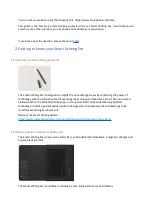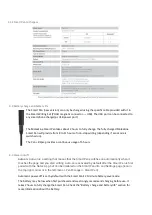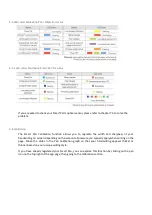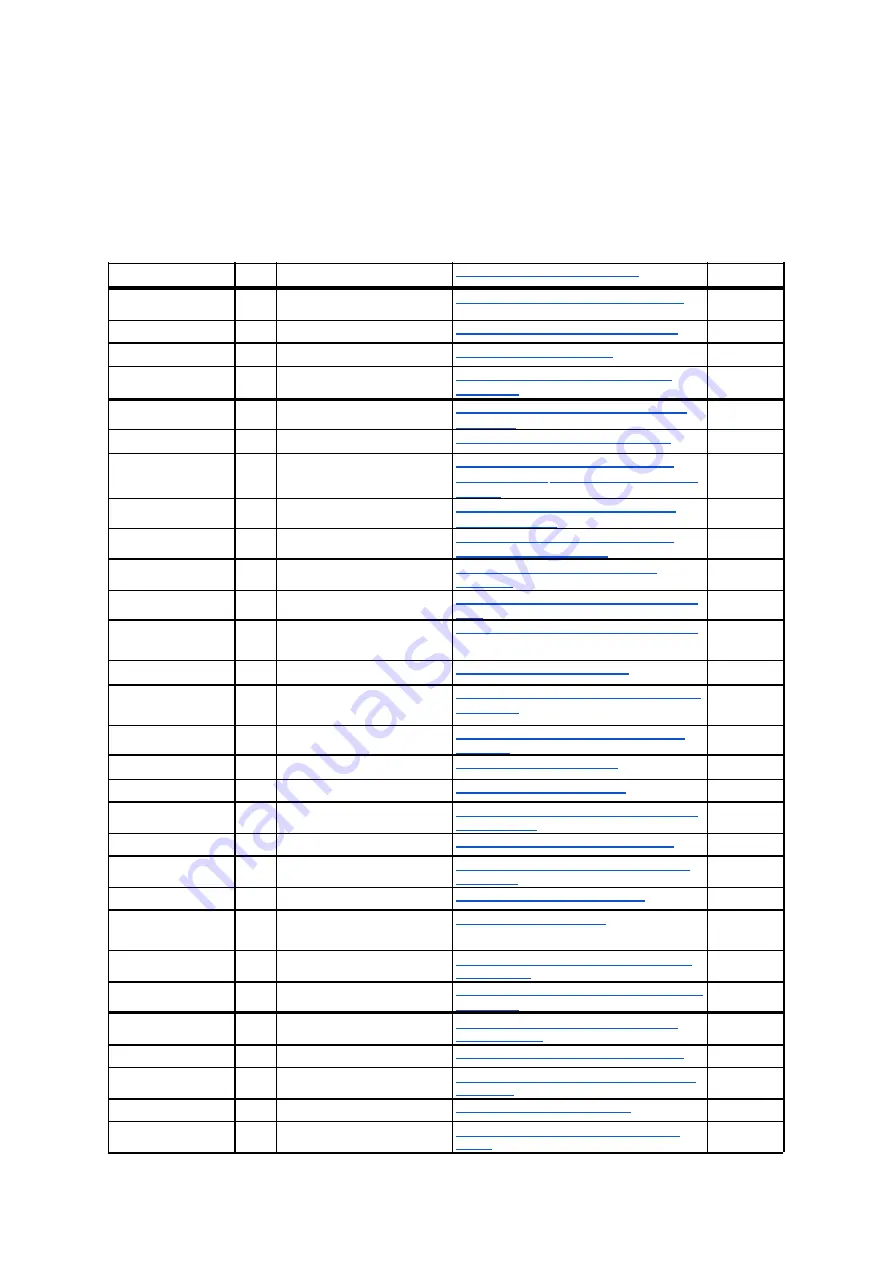
Smart Writing Set User Guide
FAQ and User Guide references
User's Manual
1
User’s manual
Where can I find the user Manual?
1
The Smart Writing
System
2
SWS
How does the Smart Writing System work?
2.1
3
Elements
What does the Smart Writing Set include?
2.2
4
Warranty
2.3
5
Serial number
Where can I find the serial number of my
Smart Pen?
2.4
The App
6
App and compatibility
Is the Moleskine Notes App compatible with
my device?
3.2
7
Windows version
Is the Notes App available for Windows?
3.2.1
8
New vs previous App
I have been using the previous version of
Moleskine Notes. Should I migrate to the new
version?
3.3
9
Main features
What can I do with the Notes App and the
Smart Writing Set?
3.4
10
Exporting vector files
How can I export my drawings in order to
transform them into vectors?
3.4.1
11
Notes creation
How should I start writing in my Smart
Notebook?
3.5
12
Bluetooth
How is the Smart Pen connected to the Notes
App?
3.6
13
Offline export and sync
Can I write and export notes while I'm offline?
3.7
14
Firmware update
How can I update the Firmware?
3.7.1
15
Migration
How can I switch from the previous to the new
Notes App?
3.8
16
Account
Do I need to create an account and register
my email?
3.10
17
Transcribe
3.11
18
Notes Editing
Can I modify my notes digitally?
3.11.1
19
Customise your Notes
How can I change the color and the thickness
of pen strokes?
3.11.1
20
Sketching
Is the SWS useful for sketching/drawing?
3.11.2
21
Timelapse
Can I save my sketching/writing activity as a
time-lapse?
3.12
22
Sharing notes
How do I share my notes via email?
3.13
23
Voice-memo recordings
3.14
24
Tags
How can I create tags in order to retrieve my
notes quickly?
3.15
25
Languages
Which languages are available and recognised
by the app?
3.16
The pen
26
Tech Specs
What are the technical specs of the Smart
Writing System?
4.1.2
27
Battery Charge
How long does the Smart Pen battery last?
4.2
28
Power on/off
Do I have to turn my Smart Pen on/off, or is it
automatic?
4.3
29
Formatting
How can I format my Smart Pen?
4.3.1
30
Led colors
What do the LED colors on the Smart Pen
mean?
4.4