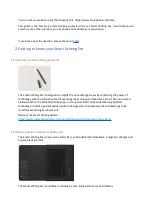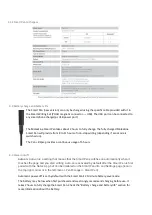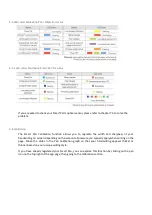· Share notes and sketches with others or upload to cloud storage
Simply start writing in your Smart Notebook with your Smart Pen to create an instant digital copy of
each notebook page in the Notes App.
3.4.1 Exporting your drawings
The Notes App allows you to export digital pages as Images (JPEG/PNG), PDF, Vector file (SVG), Text,
Word and PowerPoint.
3.5 How to start
After unboxing, charge your Smart Pen using the magnetic charger provided, keep your Smart
Notebook at your fingertips and download the Notes App. Then, simply follow the instructions on
screen.
3.6 Bluetooth and pairing
Open the app and step into the world of Moleskine Notes!
Once you have downloaded the Notes App, follow the steps on screen in order to pair your Smart
Pen to the app via Bluetooth.
After making sure that your Smart Pen is charged (it takes 2 hours to fully charge), open the Notes
App and click on “Add you Moleskine Smart Pen”. If you don’t have your Smart Pen with you or if it’s
not charged, you can still explore the app by clicking on “Proceed without Smart Pen”. See
screenshot below.
Please make sure your Bluetooth is on and that you “allow” your device to pair with new devices.
Make sure you have the space to pair a new device.
Press the on/off button on the pen
once
: the LED will turn on (blue LED light) and the Smart Pen will
automatically connect to the Notes App.
If you have a Pen+ or Pen+ Ellipse smart pen, please press the button for 3 seconds to connect to
your device.