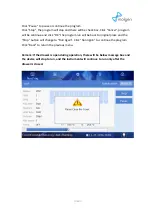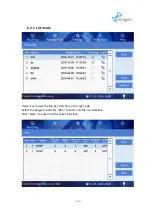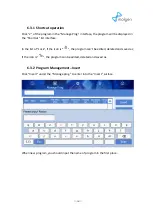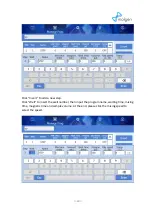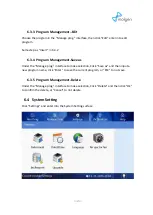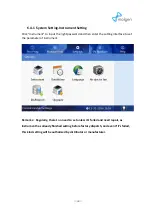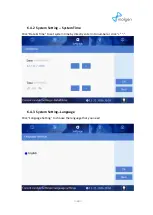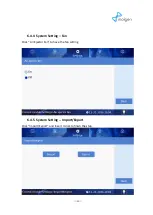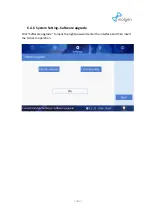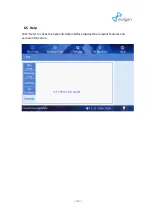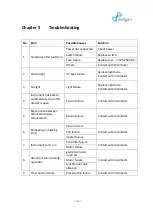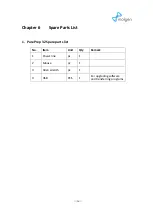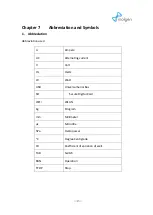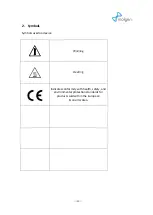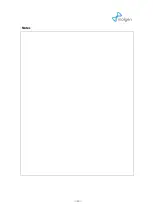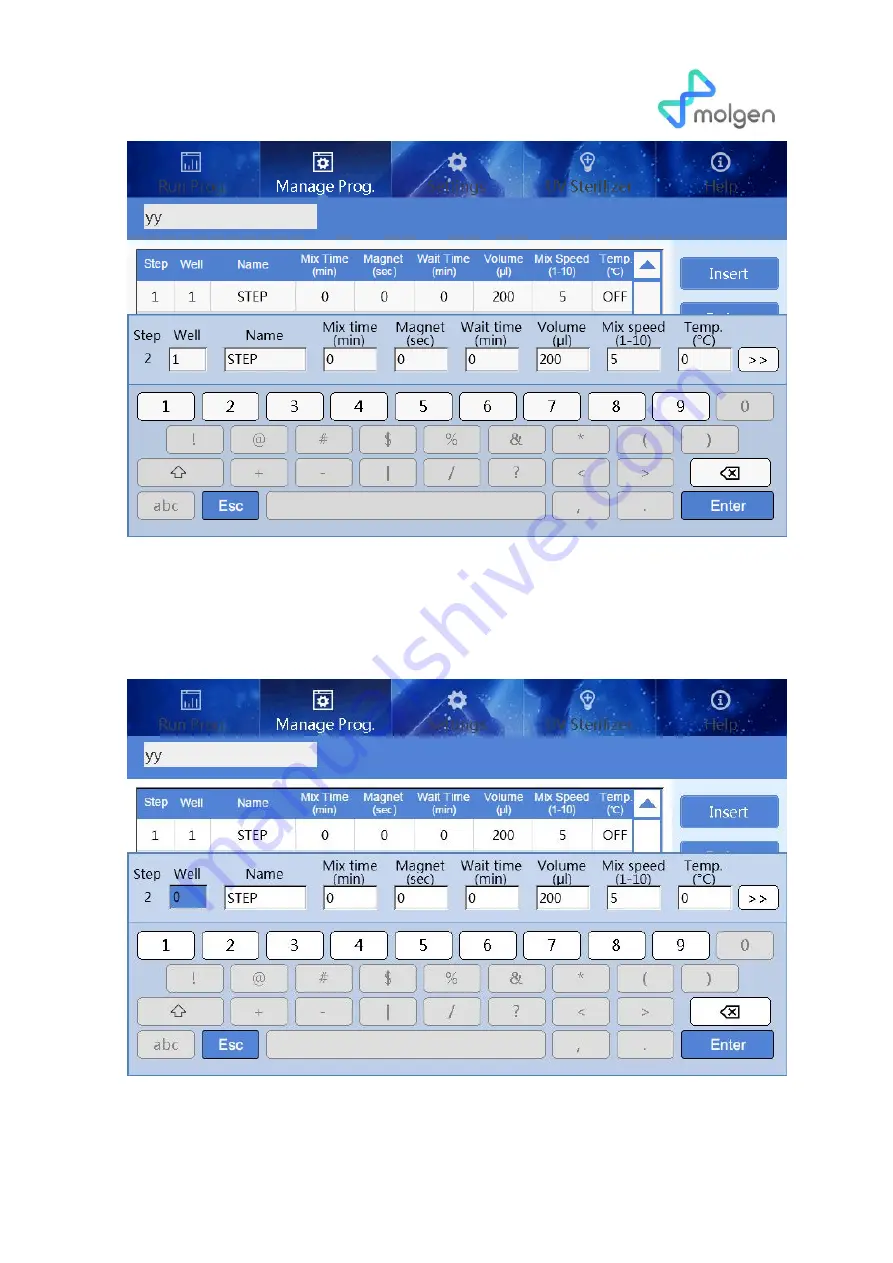Reviews:
No comments
Related manuals for PurePrep 32

06424405
Brand: Geti Pages: 36

BR 460 ESC
Brand: Tornado Pages: 16

T 1
Brand: Kärcher Pages: 64

WhisperFlow
Brand: Terra Universal Pages: 5

WV 50 Plus
Brand: Kärcher Pages: 24

PIPS II 695
Brand: Gatan Pages: 190

CD-7920
Brand: Clas Ohlson Pages: 32

Quick Clean 12
Brand: Nobles Pages: 50

EBK 360DC
Brand: Wessel-Werk Pages: 8

2135178
Brand: RS PRO Pages: 70

DFS 920
Brand: Kenvo Pages: 16

5203502
Brand: GreenWorks Pages: 10

E888
Brand: Esma Pages: 4

MPI-300
Brand: Del ozone Pages: 22