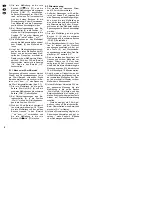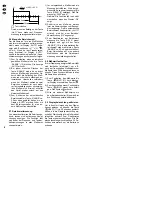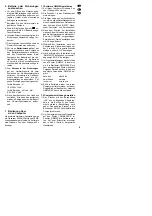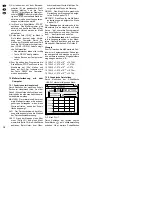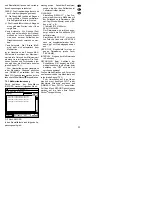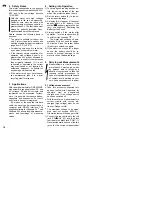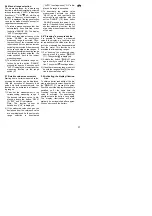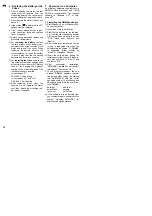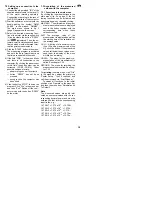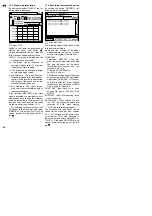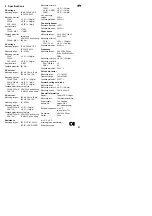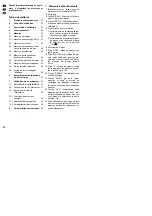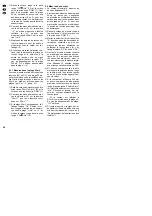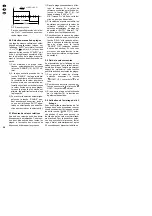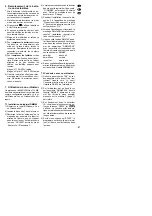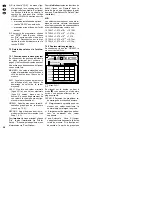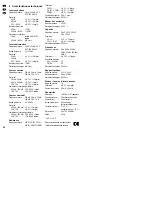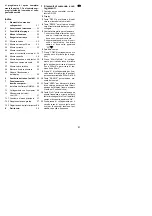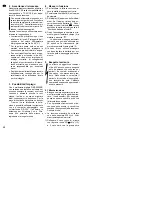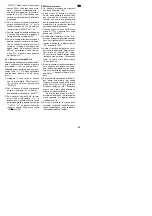7.2 Setting up a connection to the
computer
1) Connect the plug marked “IR2” of the
supplied adapter cable to the jack (1)
of the meter (marking upwards).
Connect the other plug to the jack of
the RS-232 interface of the computer.
2) Start the software on the computer by
double-clicking the symbol “DMM
40.EXE” in the window “DMM40”.
The main menu shown in fig. 2
(page 3) appears on the screen.
3) Select the desired measuring func-
tion at the meter via the range switch
(6) and actuate the button “RS232”
(4).
is displayed. Thus, the au-
tomatic cutoff is simultaneously deac-
tivated which would otherwise inter-
rupt long-time measurements.
4) Click the “START” button in the menu.
The measuring program is activated
and both the date (month/day) and
the time are updated in the menu.
5) If the field “COM_” in the menu blinks
red, there is no connection to the
computer. By clicking the arrows next
to this field, the port number can be
corrected (COM1 – COM4). Other
possible sources of errors:
— adapter plugs do not fit correctly
— button “RS232” has not been
pressed
— wrong jack on the computer has
been used
6) Click the button “STOP” to finish the
program. Click “File” in the menu bar
and then “Exit”. Switch off the com-
puter mode with the button “RS232”
on the meter.
7.3 Acquisition of the measured
values with the computer
7.3.1 Functions in the main menu
By clicking the individual buttons in the
main menu (fig. 2 on page 3), the fol-
lowing functions can be activated and
deactivated again by repeated clicking:
MAX/MIN
The minimum and the maxi-
mum measured values are displayed
next to the button together with the
corresponding time when these
values occurred.
AVG
The average value of the
measurement is displayed as well as
the starting time of the calculation of
the average value.
HI/LO
After input of a minimum value
(line LO) and a maximum value (line
HI), click the button. If the measured
values fall below these values or ex-
ceed them, the display of the menu
will blink as a warning.
GRAPH
The menu for the graphic re-
presentation of the measurement is
called. See chapter 7.3.2.
RECORD
The menu for recording the
measured values is called. See chap-
ter 7.3.3.
For printing the main menu, click “File”
in the menu bar, adjust the printer via
“Printer Setup...” first, if required, and
call the print menu via “Print Window...”.
To reset all functions to the initial
position, click “Operate” in the menu bar
and then the menu item “Reinitialize All
To Default”.
Note
The measured values are partly indi-
cated as numerical values with the cor-
responding decimal power and must be
entered like that into the corresponding
input fields, e. g.:
1.275E+7 = 1.275 x 10
7
= 12.75 M...
1.275E+3 = 1.275 x 10
3
= 1.275 k...
1.275E+0 = 1.275 x 10
0
= 1.275 ...
1.275E-2 = 1.275 x 10
-2
= 12.75 m...
1.275E-5 = 1.275 x 10
-5
= 12.75 µ...
RS232
GB
19