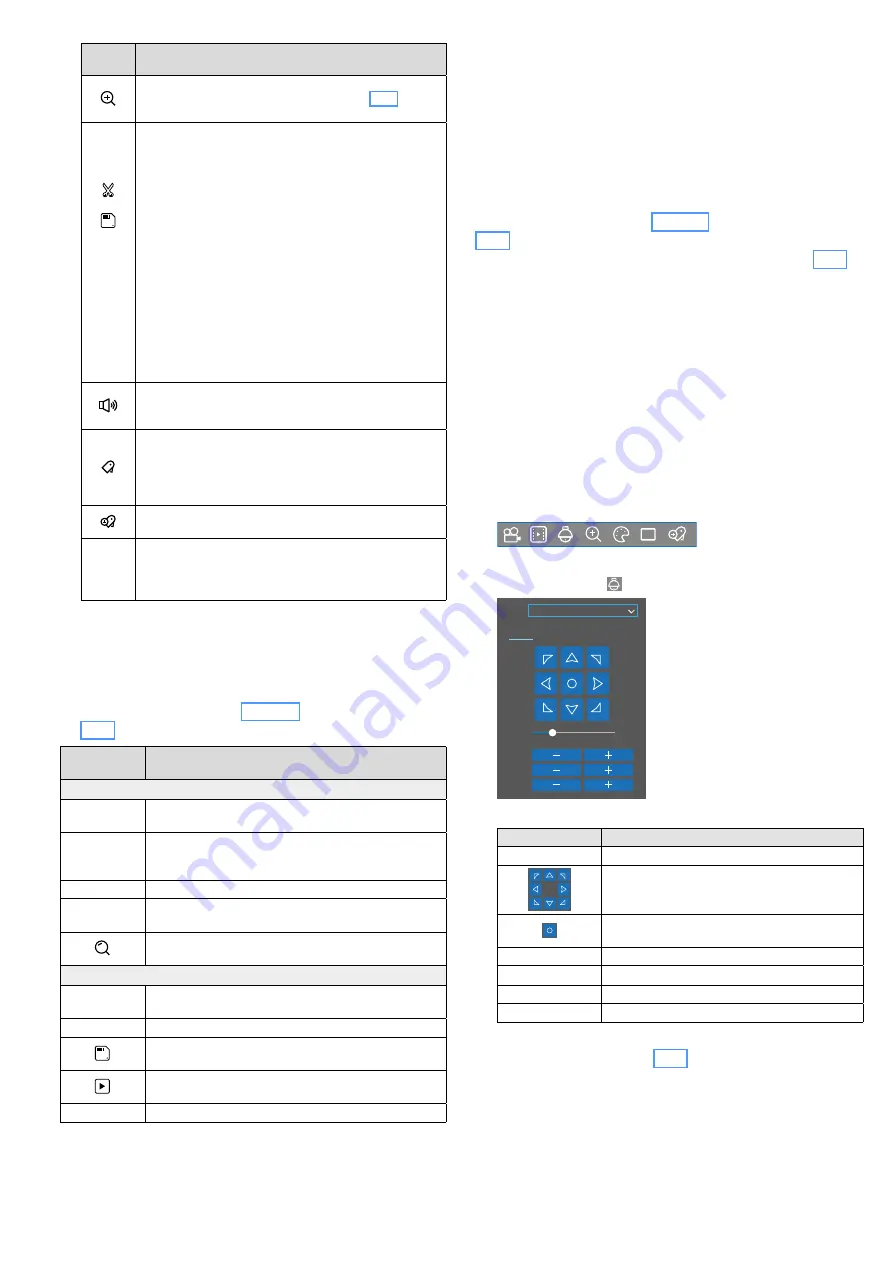
48
English
Field /
Symbol Function
To magnify the section; use the scroll wheel of the mouse
to set the magnification factor (see chapter 7.3.1);
previous view: right mouse button
To save a section of a recording on a USB flash drive:
1. Connect a USB flash drive to one of the USB ports.
2. Replay the recording and click the scissor symbol at
the beginning of the section desired.
3. At the end of the section desired, click the floppy disk
symbol: a window for saving the video file will be
opened. Select the video format and click “Save”.
4. A new window will be opened; select the storage
device and, if applicable, a folder and then click “OK”.
To close the window, click “Cancel”.
The video files saved on the USB flash drive can be
replayed via the submenu “External File”.
To replay the video files via a computer, install the pro-
gram “VideoPlayer…exe” (provided on the CD supplied)
on the computer. It is recommended to download the
latest video player version from the Internet
(www.monacor.com
Support
Downloads).
To show the control for volume adjustment;
to mute / unmute the sound, click on the speaker symbol
shown
To add a tag to the recording at the current point of the
replay
The tagged recordings can quickly be explored via the
submenu “Tag”; the replay will start 30 seconds before
the time point of the tag
To add your individual tag at the current point of the
replay
24h
2h
1h
30m
To select a range for the time scale:
24 hours, 2 hours, 1 hour, 30 minutes
5) To return to live surveillance, press the right mouse button.
7.7.3 Searching for recordings with specific
events, replaying them and saving them
on an external device
Call up the replay window (Fig. 7-13) as described in chap-
ter 7.7.2. Click “Events” in the topmost line.
Field /
Symbol
Function
Options on the left
Date
Time
Time range of the recordings to be replayed
Search Type
If required, restrict the reason why the recordings
were triggered, e. g. to: Normal (time-controlled), IO,
Manual, Motion
Stream Type
To select “Mainstream” or “Substream”
Channel
To select the camera channels;
select at least one channel
Click here to list the recordings of the time range
selected
Functions at the bottom of the window
Descending
Order
To reverse the chronological order of the list
Select
To select / deselect all recordings for saving
To save the recordings selected on a USB flash drive,
for example
To replay the recording highlighted by a blue frame (to
select, click the start image with the left mouse button)
Browse Type
To select the display mode of the list
7.7.4 Viewing different time sections of
a recording at the same time
To go through long recordings more quickly, you can replay
four different time sections of a channel in a four-image dis-
play, for example. In this case, a recording of 8 hours, for
example, will be split into four sections of 2 hours each: the
first image will show the first 2 hours, the second image the
following 2 hours, etc. … the fourth image the final 2 hours,
i. e. each image will show a quarter of the total recording time.
Call up the replay window (Fig. 7-13) as described in chapter
7.7.2. Click “Sub-periods” in the topmost line. Further oper-
ation is similar to the procedure described in chapter 7.7.2; it
is, however, only possible to select a single channel for replay
at a time. In addition to the search date, the search time can
be defined; the number of images for splitting up the time can
be defined by means of the field “Split-screens”.
7.8 Controlling a PTZ camera
When one or more cameras are connected that can be
remote-controlled (pan, tilt, zoom, focus, etc.), they may be
conveniently controlled by means of the recorder.
1) Use the left mouse button to click the live image of the
camera to be controlled. (In the single-image mode, simply
press the left mouse button.) The quick-selection bar will
appear:
HD
Fig. 7-14
Quick-selection bar
2) Click the symbol
HD
. The control window will appear.
CH2
20
Channel
PTZ
PRESET
ZOOM
SPEED
FOCUS
IRIS
Fig. 7-15
Window for PTZ control
Field / Symbol
Function
Channel
To select the camera channel
CH2
20
Kanal
PTZ
Voreinstellung
ZOOM
Geschwindigkeit
FOKUS
IRIS
To pan, tilt,
to pan and tilt at the same time
CH2
20
Kanal
PTZ
Voreinstellung
ZOOM
Geschwindigkeit
FOKUS
IRIS
To enable / disable the automatic panorama pan
function
SPEED
Pan / Tilt speed
ZOOM
Zoom function
FOCUS
To adjust the focus
IRIS
To adjust the iris
3) If the control of the camera fails, check the settings for
camera control (chapter 6.6.8).
4) Under “PRESET”, various camera alignments can be saved
and retrieved. They can also be used to define a cruise
(Start / Stop Cruise).
5) To hide the control window, press the right mouse button:
The camera channel selected will be shown in full-screen
mode. To return to the multi-image mode, double-click the
image with the left mouse button.









































