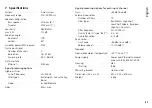43
English
6.2.2 Creating a new program password
To create a password protection for starting the program:
1) Call up the menu item “Tools
Set Software Password” .
2) Enter the desired password in the field “Enter New Password:” of
the window displayed .
3) Another window will appear: To confirm, enter the password once
again in the field “Confirm New Password:” and make sure to
remember it!
6.2.3 Changing the program password
To change the password for starting the program:
1) Call up the menu item “Tools
Change Software Password” .
2) Enter the current password in the field “Enter Old Password:” of
the window displayed .
3) Another window will appear: Enter the new password in the field
“Enter New Password:” .
4) Another window will appear: To confirm, enter the password once
again in the field “Confirm New Password:” and make sure to
remember it!
6.2.4 Demo mode
If no unit is connected to the computer, it is possible to create a virtual
unit for demonstration purposes . For this purpose, call up the menu
item “Tools
Enter Demo Mode” .
A list will appear, showing various virtual units with the addition
“DEMO…” . Just like for real units, the button is used to call up
the configuration menu (
☞
fig . 8) .
To delete the virtual units from the list, call up the menu item
“Tools
Leave Demo Mode” .
Summary of Contents for IT-400DT
Page 2: ...2 ...
Page 21: ...21 Deutsch Abb 8 Konfigurationsfenster in der Ansicht MAIN 1 2 6 7 8 13 9 11 3 4 5 12 10 ...
Page 23: ...23 Deutsch Abb 9 Ansicht IN A 14 15 16 18 19 20 21 22 17 23 24 25 ...
Page 49: ...49 English Fig 8 Configuration window in the view MAIN 1 2 6 7 8 13 9 11 3 4 5 12 10 ...
Page 51: ...51 English Fig 9 View IN A 14 15 16 18 19 20 21 22 17 23 24 25 ...