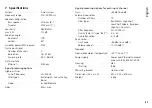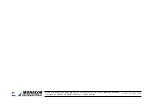53
English
The indicator and control elements of the group control window
“Master Volume” have the following functions:
[26] Button to close the group control window
[27] Indication of current preset
After clicking the arrow, another preset can be selected from a
list of the storage locations 10 – 19 .
[28] Level indication VU and indication of gain reduction GR when
the limiter is active
[29] Control TREBLE to adjust the high frequencies
This control will define the GAIN value for filter 10 of the input
channels IN-A and IN-B of all group members .
[30] Control MIDDLE to adjust the midrange frequencies
This control will define the GAIN value for filter 9 of the input
channels IN-A and IN-B of all group members .
[31] Control BASS to adjust the low frequencies
This control will define the GAIN value for filter 8 of the input
channels IN-A and IN-B of all group members .
The three equalizer controls only define the value for boosting/
attenuating the level (GAIN) for the corresponding filter; the
other parameters (filter frequency, filter type and quality factor)
are individually adjustable for each filter .
[32] Control MASTER VOLUME to set the total volume
This control will not directly set the volumes of the individual
group members but affects them in a relative way: When the
control is in the upper position, the values adjusted for the group
members will apply . Sliding down the control will proportionally
reduce the volume for all group members . The settings of the
individual speakers will not be affected .
Important:
To be able to operate a speaker from a group of the type
“Master Volume” via the group control, the corresponding option for
its current access level must be enabled (
☞
chapter 6 .4 .3):
Master Volume Control
Tone Control
In addition, switch on the corresponding filter designed for tone
control so that it can be used in group control (
☞
figure 9, switch
ON [18]) .
Summary of Contents for IT-400DT
Page 2: ...2 ...
Page 21: ...21 Deutsch Abb 8 Konfigurationsfenster in der Ansicht MAIN 1 2 6 7 8 13 9 11 3 4 5 12 10 ...
Page 23: ...23 Deutsch Abb 9 Ansicht IN A 14 15 16 18 19 20 21 22 17 23 24 25 ...
Page 49: ...49 English Fig 8 Configuration window in the view MAIN 1 2 6 7 8 13 9 11 3 4 5 12 10 ...
Page 51: ...51 English Fig 9 View IN A 14 15 16 18 19 20 21 22 17 23 24 25 ...