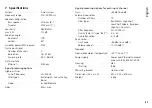44
English
6.2.5 Firmware update
The control program and the unit must be equipped with matching
firmware versions to ensure smooth communication . If the control
program is a later version, it is possible to update the firmware (oper-
ating system) of the units via the control program . After an update,
all settings saved on the units will be lost . To keep the settings, save
them on the computer before starting the update (
☞
chapters 6 .8
and 6 .10) .
Note:
Firmware updates are made at your own risk . After an update, the func-
tions of the unit may differ from the functions described in the instruction
manual .
CAUTION:
Switch off the signal sources or reduce their output levels
to prevent unexpected high volumes after resetting .
To update the firmware of a unit, call up the menu item “Tools
Enable
Update” . An icon will appear after the units in the list . When the
icon is grey, an update is not possible (e . g . because the firmware of
the unit has already been updated or because the access rights do not
permit an update) . When the icon is orange, an update is possible:
1) Click the button in the line of the desired unit .
2) A message will appear warning the user not to switch off the unit
during the multi-step update process or not to disconnect the
connection . If the update fails, start it once again .
Start the update with [OK] or cancel it with [Cancel] .
3) When the update has been successful, another message will appear .
Confirm this message as well .
To hide the update icons in the list, call up the menu item “Tools
Disable Update” .
Note:
A reset to the factory settings will also affect the network settings and
the passwords of the unit, i . e . for the time being, it may be impossible
to access the unit from the computer (compare note in chapter 6 .2 .5 .1) .
6.2.5.1 Update via the menu of the configuration window
It is also possible to update the firmware via the menu of the con-
figuration window (Hardware
Firmware Update) if the unit is at the
access level “Administrator” or if it is at the access level “User” and
the corresponding access right “Upgrade the unit firmware” has been
granted to the “User” level (
☞
chapter 6 .4 .3) .
At the administrator level, manual selection of the firmware is also
possible . To open the File Explorer, go to “File
Load Factory Settings”
in the menu of the configuration window . A flash image file (exten-
sion “ .ffi”) does not only contain the presets and the corresponding
settings and access options; it also contains the complete firmware .
Note for loading a flash image file (*.ffi):
When a flash image is loaded, a
firmware update will be made and then a factory file will be loaded .
A firmware update will reset the unit to automatic IP address assignment
(“Network Settings”
☞
chapter 6 .11) . Therefore, the computer may no longer
be able to access a unit that was previously set to a fixed IP address . As a result
of this disconnection, the flash image file may not be loaded completely .
Important:
Before loading a flash image file, make sure that an IP address has
automatically been assigned both to the PC network interface and to the unit .
Summary of Contents for IT-400DT
Page 2: ...2 ...
Page 21: ...21 Deutsch Abb 8 Konfigurationsfenster in der Ansicht MAIN 1 2 6 7 8 13 9 11 3 4 5 12 10 ...
Page 23: ...23 Deutsch Abb 9 Ansicht IN A 14 15 16 18 19 20 21 22 17 23 24 25 ...
Page 49: ...49 English Fig 8 Configuration window in the view MAIN 1 2 6 7 8 13 9 11 3 4 5 12 10 ...
Page 51: ...51 English Fig 9 View IN A 14 15 16 18 19 20 21 22 17 23 24 25 ...