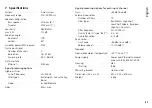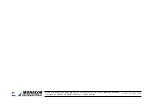54
English
6.4 Managing access rights
6.4.1 Entering passwords
When the power supply is switched on, the access level “User” will
always be selected (
☞
chapter 5 .1) . To go to the higher access level
“Administrator”, enter the corresponding password via the menu
item “Hardware
Enter Password” .
To return to the “User” level during operation, enter the password
for the “User” level via the same menu item .
6.4.2 Changing passwords
To change the password of the current access level, call up the menu
item “Hardware
Configure
Change Password” . Enter the current
password first, then enter the new password and enter the new pass-
word again to confirm . Always make sure to remember the new
password!
6.4.3 Changing access rights
The access rights for the lower access levels can be defined via the
menu branch “Hardware
Configure
Global Access Rights” . The
table (fig . 11) shows the options and presets for the individual levels .
6.5 Locked State
To go to the lowest access level “Locked State”, call up the menu
item “Hardware
Lock Unit” . A message will appear pointing out
that you have to enter the correct password of a higher level before
you are able to exit the present level . Confirm this message with OK .
6.6 Standby
To set the unit to “Standby”, call up the menu item “Hardware
Go to Standby” . To return to normal operation, call up the menu
item “Hardware
Exit Standby” (compare chapter 6 .2) .
6.6.1 Automatic standby
When the speaker has not received any input signal for a while, it can
automatically be set to standby . Enter the desired time in minutes via
the menu item “Hardware
Configure
Auto Power Down” .
To deactivate this automatic feature, enter the value “0” .
6.7 Defining the settings to be used after switching on
To define the settings to be used when the unit is switched on, call up
the menu item “Hardware
Configure
Power On Preset” .
In the list field of the window displayed, select the preset to be
loaded automatically whenever the unit is switched on or select the
option “Last Setting” so that the unit will always start with the settings
of its previous operation before it was switched off .
6.8 Saving / Loading all presets
To save all presets of the unit to the computer, call up the menu item
“File
Backup Presets” and select the storage location (folder) .
To load presets that have been saved, call up the menu item
“File
Restore Presets” .
Summary of Contents for IT-400DT
Page 2: ...2 ...
Page 21: ...21 Deutsch Abb 8 Konfigurationsfenster in der Ansicht MAIN 1 2 6 7 8 13 9 11 3 4 5 12 10 ...
Page 23: ...23 Deutsch Abb 9 Ansicht IN A 14 15 16 18 19 20 21 22 17 23 24 25 ...
Page 49: ...49 English Fig 8 Configuration window in the view MAIN 1 2 6 7 8 13 9 11 3 4 5 12 10 ...
Page 51: ...51 English Fig 9 View IN A 14 15 16 18 19 20 21 22 17 23 24 25 ...