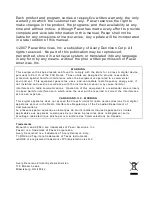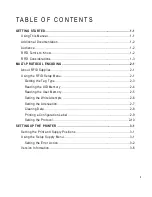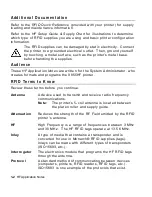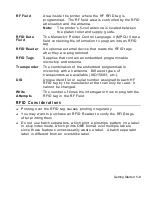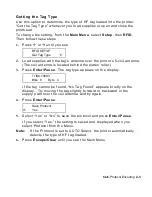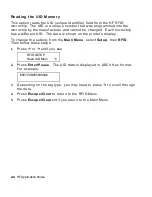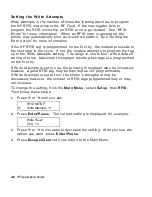TC9855HFAN Rev. AB 12/07
©2007 Paxar Americas, Inc. a subsidiary of Avery Dennison Corp. All rights reserved.
Monarch
®
9855® HF
Printer
{F,1,A,R,E,600,400,"9800FMT"
T,1,15,V
,190,100,1,1,2,2,B,L,0,0
C,220,135,0,1,1,1,B,L,0,0,"Ship
From:"
B,2,12,F
,250,130,1,2,75,5,L,0
X,3,1000,0,0
}
{B,1,N,1
1,"Dayton,
Ohio"
2,"12345678901"
3,
}
¦
¦
¦
¦
"313233343536373839303132"
23456
78901
Ship Fr
om:
Dayton,
Ohio
23456
78901
Ship Fr
om:
Dayton,
Ohio
23456
78901
Ship Fr
om:
Dayton,
Ohio
Summary of Contents for 9855
Page 8: ...1 4 HF Application Notes ...
Page 32: ...4 8 HF Application Notes ...
Page 36: ...5 4 HF Application Notes ...
Page 40: ...iv HF Application Notes ...
Page 41: ......
Page 42: ......