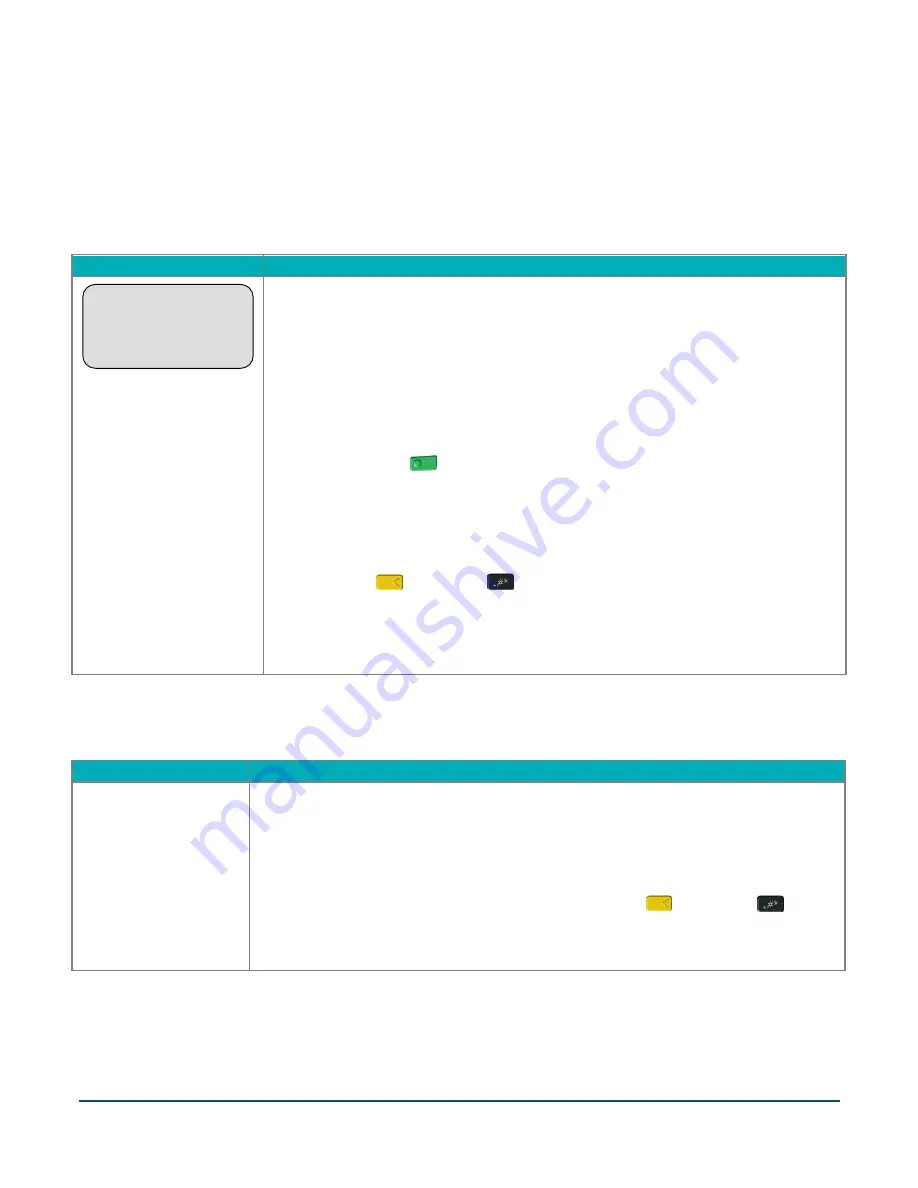
Moneris® iPP320 PIN Pad Merchant Resource Center Quick Install Guide
25
Troubleshooting
iPP320 PIN Pad error messages
Error message
Solution
NO CONNECTION
TO THE CLOUD
PRESS OK
TO CONNECT
The iPP320 PIN Pad cannot establish a connection to Moneris.
1.
Ensure that your Internet service is available and your Ethernet cables are
properly connected.
Note:
If your LAN has firewall restrictions on IP traffic to the Internet, ensure
that the firewall is configured so that the TCP port for SSL = 443. This port must
be open to allow the iPP320 PIN Pad to communicate with Moneris
(
https://ipterm.moneris.com
).
2.
Press the green
key to clear the error message.
3.
When the iPP320 PIN Pad displays the "Pairing Token" screen, go to setup step
5 (
Pair the iPP320 PIN Pad with your Merchant Resource Center store
) on page
4.
If the error message displays again, simultaneously press and hold down both
the yellow
key and the
key until the iPP320 PIN Pad starts to reboot.
5.
When the iPP320 PIN Pad displays the "Pairing Token" screen, go to setup step
5 (
Pair the iPP320 PIN Pad with your Merchant Resource Center store
) on page
Merchant Resource Center error messages
Error message
Solution
Error: null
The Merchant Resource Center cannot detect the iPP320 PIN Pad.
1.
Click on the
Close
button to close the error message.
2.
Retry the cloud pairing steps on page 20 (begin at step 5b).
3.
If the error continues to recur after you have made several attempts to pair,
simultaneously press and hold down both the yellow
key and the
key
until the iPP320 PIN Pad starts to reboot.
4.
Retry the cloud pairing steps on page 20 (begin at step 5b).




































