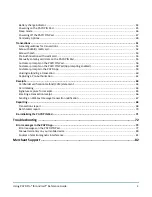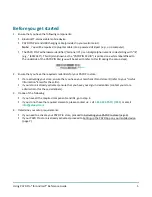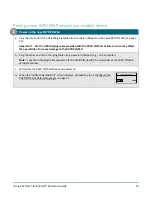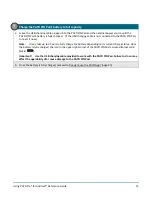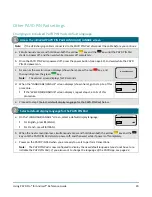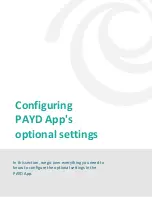Using PAYD Pro® for Android™ Reference Guide
11
2.
Configure the PAYD PIN Pad's default language
a.
On the "LANGUAGE/LANGUE" screen, press
F1
(ENGL).
Note:
If the "WELCOME/BONJOUR" screen displays instead, press
F1
and
F4
in
sequence, and go directly to step 2c of this procedure.
LANGUAGE/LANGUE
ENGL
FRAN
ENGL
b.
When the "PED SERIAL NUMBER" screen displays press the green
key to
continue.
Note:
The serial number (e.g., "I6012345") also represents the PAYD PIN Pad's
terminal ID, which can also be found on a label affixed to the underside of the PAYD
PIN Pad (see page 5).
PED
SERIAL NUMBER
I6012345
c.
When the "BLUETOOTH PAIRING" screen displays, proceed to step 3 (Ready your
mobile device for Bluetooth pairing) below.
BLUETOOTH PAIRING
PAIR
ADMIN
PAIR
3.
Ready your mobile device for Bluetooth pairing
a.
Power on the mobile device with which you want to pair the PAYD PIN Pad.
b.
Ensure that Bluetooth is turned on, the mobile device is discoverable, and its Bluetooth settings screen is
displayed.
Note:
If the mobile device has ever been paired with a different PAYD PIN Pad in the past, ensure that
the mobile device does not continue to retain the older PAYD PIN Pad's terminal ID in its Bluetooth
memory (i.e., if necessary, unpair the older PAYD PIN Pad from the mobile device so that it forgets the
PAYD PIN Pad's terminal ID).
c.
Set the mobile device down beside the PAYD PIN Pad.
d.
Proceed to step 4 (Pair the PAYD PIN Pad with your mobile device) on page 12.