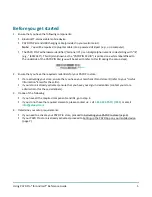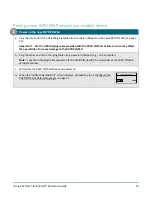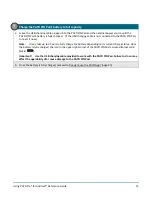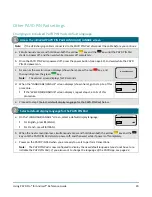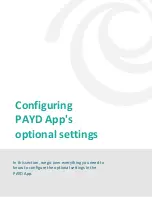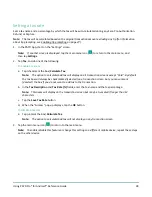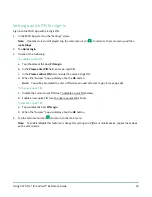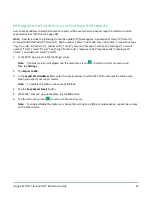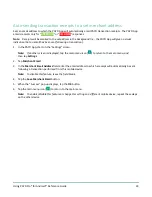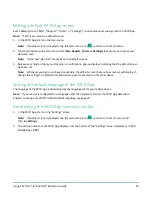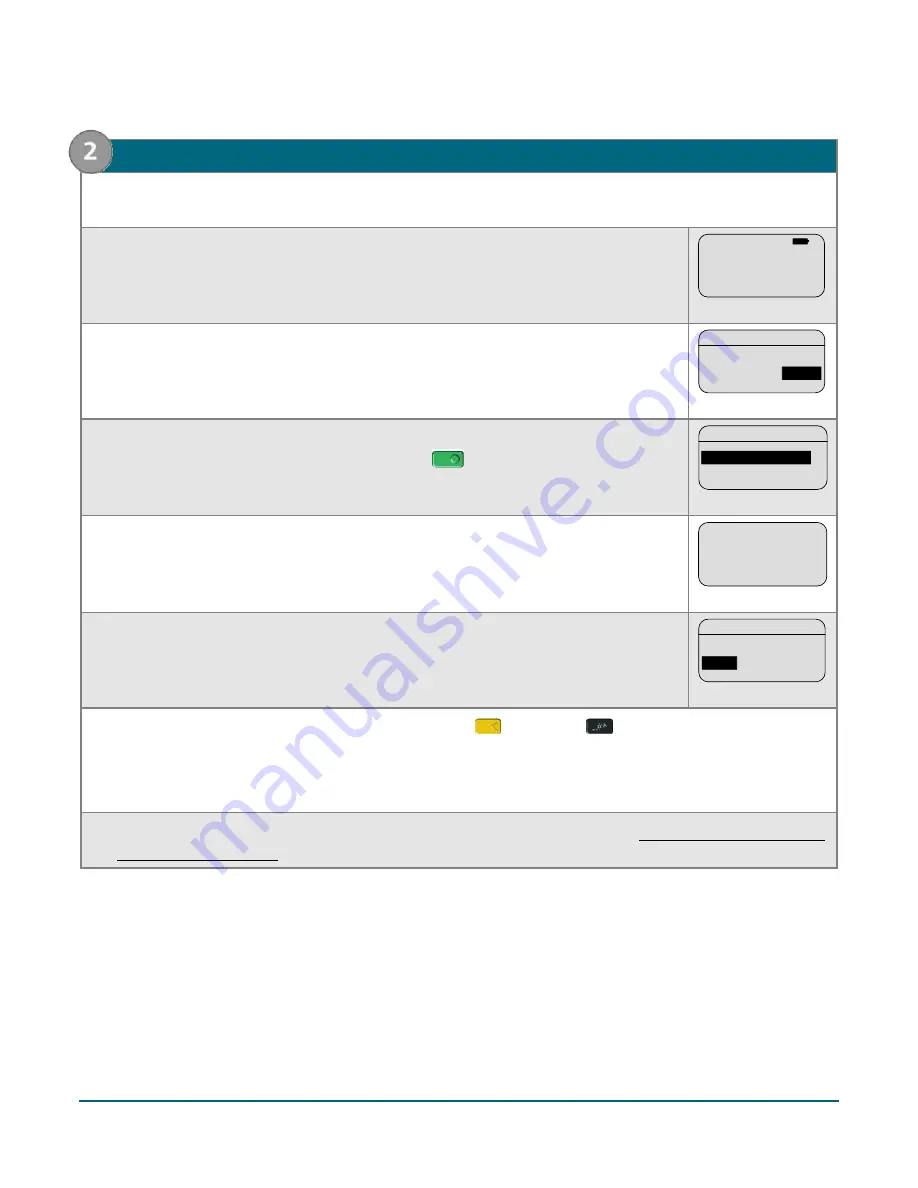
Using PAYD Pro® for Android™ Reference Guide
19
2.
Reset the older PAYD PIN Pad to its factory defaults
a.
If the older PAYD PIN Pad is not already powered on, press its power button (see page 43) and wait until
the PAYD PIN Pad powers on.
b.
When the "WELCOME/BONJOUR" screen displays, press
F1
and
F4
in sequence.
WELCOME/BONJOUR
c.
When this "BLUETOOTH PAIRING" screen displays, press
F4
(ADMIN).
BLUETOOTH PAIRING
PAIR
ADMIN
ADMIN
d.
When this next "BLUETOOTH PAIRING" screen displays, press
F2
to scroll to
FACTORY DEFAULTS
, and then press the green
key to select it.
BLUETOOTH PAIRING
SECURITY MODE
FACTORY DEFAULTS
FACTORY DEFAULTS
e.
When the "TERMINAL WILL BE REBOOTED..." screen displays, wait while the PAYD
PIN Pad reboots.
TERMINAL WILL BE
REBOOTED...
f.
When the "LANGUAGE/LANGUE" screen displays, go to the next step.
LANGUAGE/LANGUE
ENGL
FRAN
ENGL
g.
Simultaneously press and hold down both the yellow
key and the
key until the PAYD PIN Pad
starts to power off.
Important! When this older PAYD PIN Pad is powered off completely, set it aside, and do not attempt
to use it again.
h.
Pair the new/replacement PAYD PIN Pad with your mobile device (proceed to