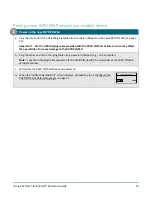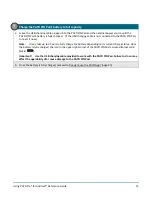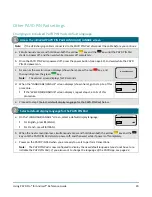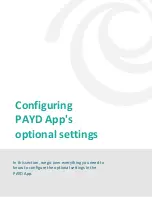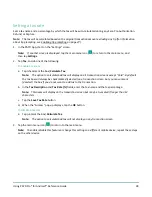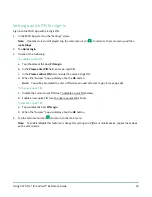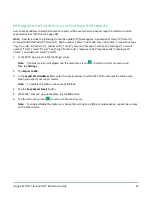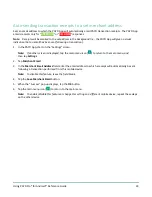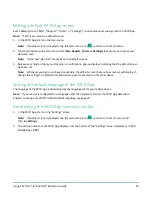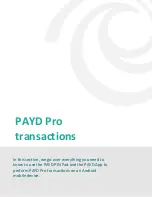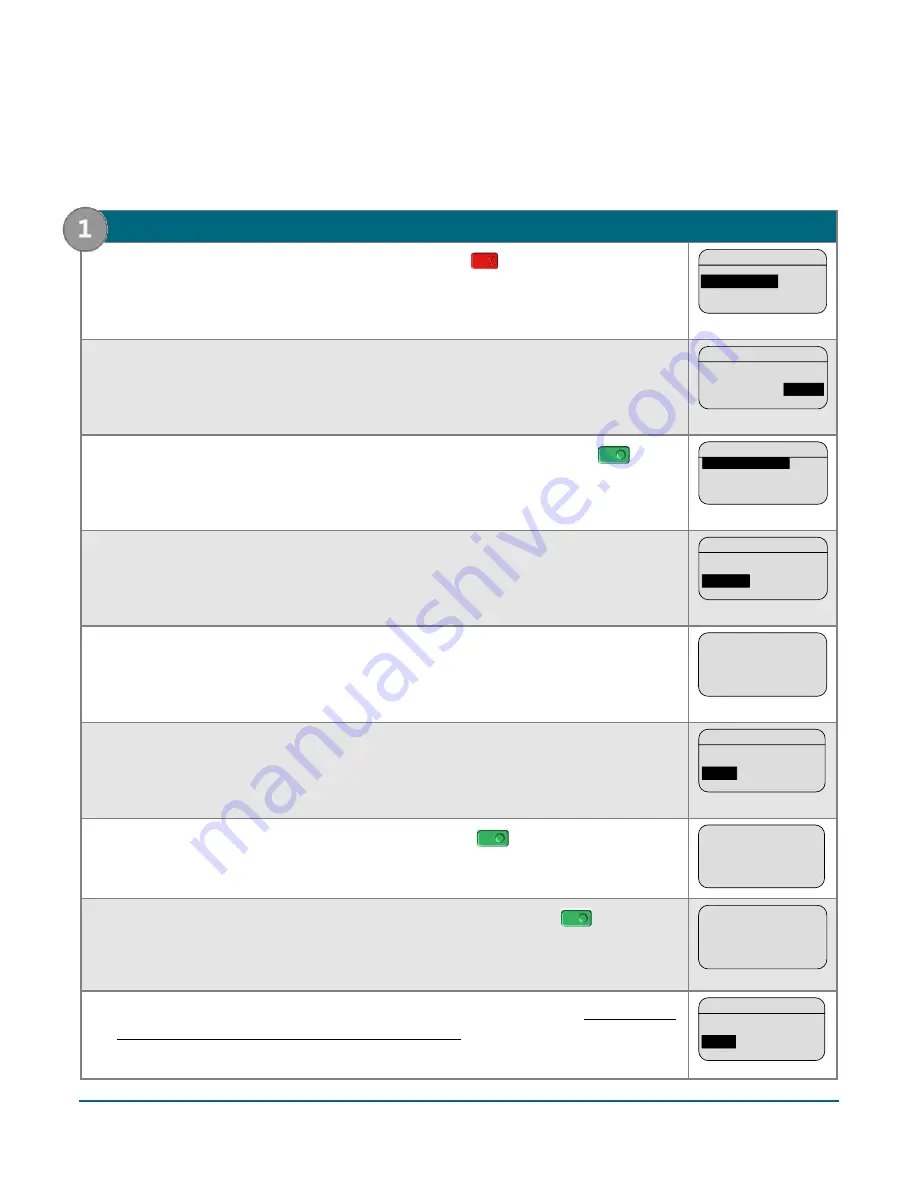
Using PAYD Pro® for Android™ Reference Guide
21
Bluetooth pairing in Legacy mode
If you are following the PAYD PIN Pad setup steps and have been unable to pair a PAYD PIN Pad with your
mobile device, follow the steps below to pair the PAYD PIN Pad using Legacy mode.
1.
Enable Legacy mode on the PAYD PIN Pad
a.
On this "BLUETOOTH PAIRING" screen, press the red
key once.
BLUETOOTH PAIRING
PAIR IOS
PAIR ANDROID
PAIR ANDROID
b.
When this next "BLUETOOTH PAIRING"en displays, press
F4
(ADMIN).
BLUETOOTH PAIRING
PAIR
ADMIN
ADMIN
c.
When this next "BLUETOOTH PAIRING" screen displays, press the green
key
(SECURITY MODE).
BLUETOOTH PAIRING
SECURITY MODE
FACTORY DEFAULTS
SECURITY MODE
d.
When the "SECURITY MODE" screen displays, press
F1
(LEGACY).
SECURITY MODE
ENGL
SSP
LEGACY
e.
When the "TERMINAL WILL BE REBOOTED..." screen displays, wait while the PAYD
PIN Pad reboots.
TERMINAL WILL BE
REBOOTED...
f.
When the "LANGUAGE/LANGUE" screen displays, press
F1
(ENGL).
LANGUAGE/LANGUE
ENGL
FRAN
ENGL
g.
If the "TERMINAL ID" screen displays, press the green
key to continue.
TERMINAL ID
I6012345
h.
When the "PED SERIAL NUMBER" screen displays, press the green
key to
continue.
PED
SERIAL NUMBER
I6012345
i.
When this "BLUETOOTH PAIRING" screen displays, proceed to step 2 (Pair the PAYD
PIN Pad with your mobile device using legacy mode) on page 22.
BLUETOOTH PAIRING
PAIR
ADMIN
PAIR