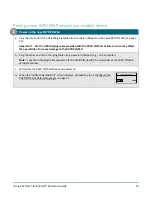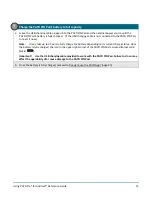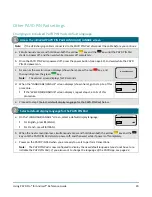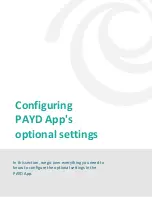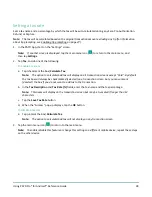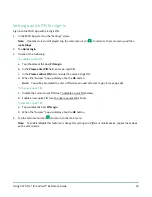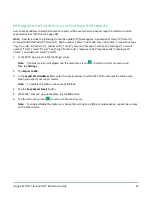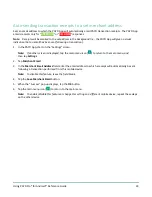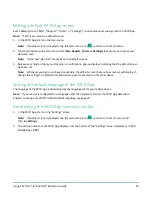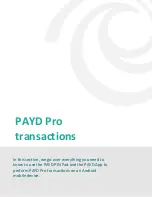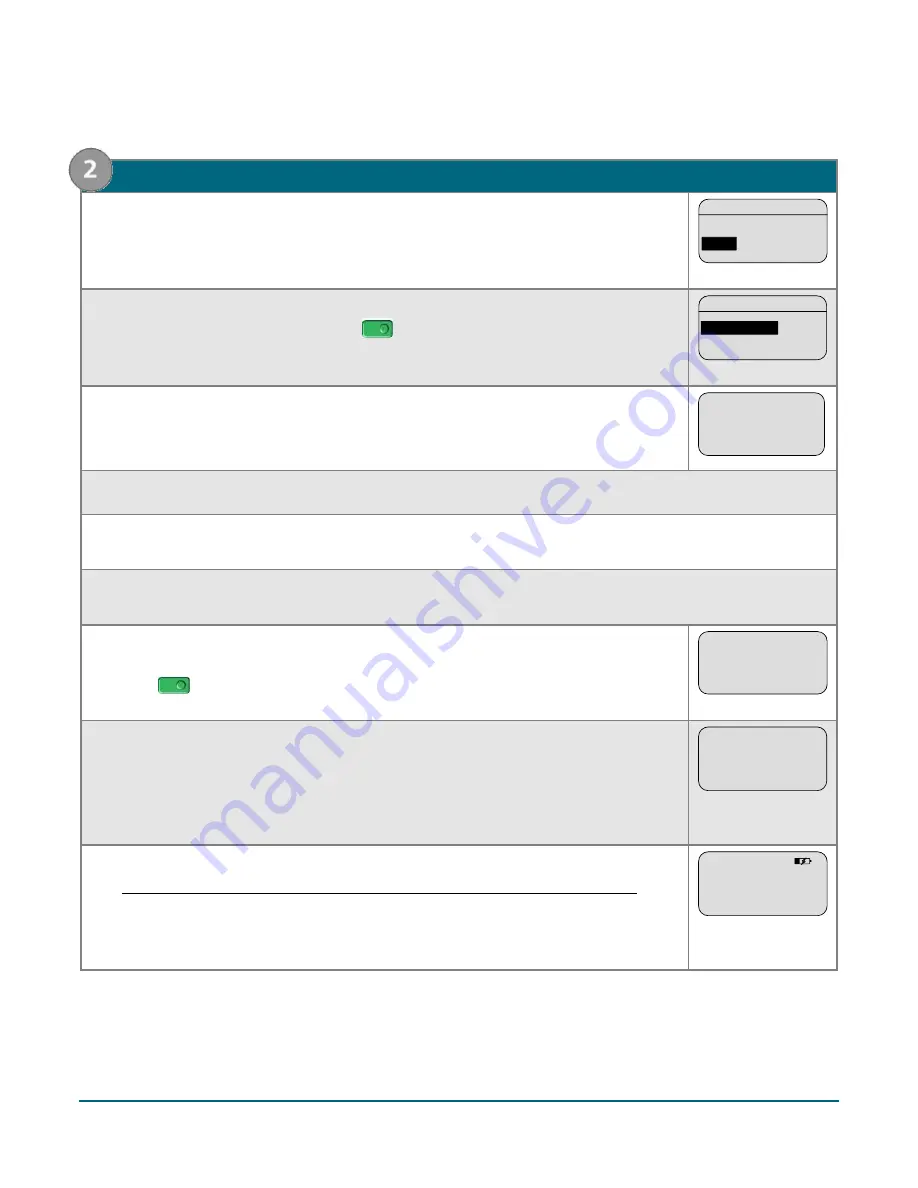
Using PAYD Pro® for Android™ Reference Guide
22
2.
Pair the PAYD PIN Pad with your mobile device using legacy mode
a.
On this "BLUETOOTH PAIRING" screen, press
F1
(PAIR).
BLUETOOTH PAIRING
PAIR
ADMIN
PAIR
b.
When this next "BLUETOOTH PAIRING" screen displays, press
F2
to scroll to
PAIR
ANDROID
, and then press the green
key to select it.
BLUETOOTH PAIRING
PAIR IOS
PAIR ANDROID
PAIR ANDROID
c.
When the "WAITING FOR PAIRING...NAME:" screen displays, go to the next step.
Note:
The "I6012345" portion of the name is the PAYD PIN Pad's terminal ID
(which is also printed on a label affixed to the underside of the PAYD PIN Pad).
WAITING FOR
PAIRING...
NAME:
iCMP-I6012345
d.
Make the mobile device search/scan for other devices with which to pair.
e.
On the mobile device's Bluetooth settings screen, locate the PAYD PIN Pad's terminal ID (displays with
prefix "iCMP-" as in "
iCMP -I6012345
"), and tap it.
f.
When the mobile device prompts you to enter a PIN code, enter a 4-digit number of your choosing (e.g.,
1234).
g.
On the PAYD PIN Pad, wait for the "ENTER PIN CODE:_" screen to display, and then
enter the same 4-digit number that you input on the mobile device, and press the
green
key.
ENTER PIN CODE:_
h.
When the "TERMINAL WILL BE REBOOTED..." screen displays (shown here), go to
step 2i of this procedure.
If you cannot complete the pairing, clear any error message displayed on the
mobile device (e.g., "Pairing Unsuccessful" may be displayed), and repeat steps
2b to 2g of this procedure.
TERMINAL WILL BE
REBOOTED...
i.
When the "WELCOME/BONJOUR" screen displays, proceed directly to step 5
(Confirm that your mobile device is successfully paired with the PAYD PIN Pad) on
page 13.
Note:
The battery icon in the upper right corner on the screen may appear fuller
than is shown here.
WELCOME/BONJOUR