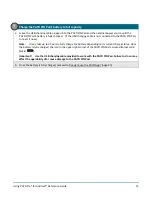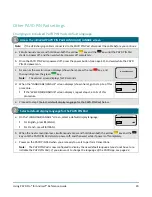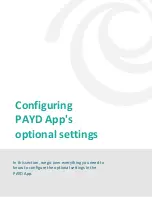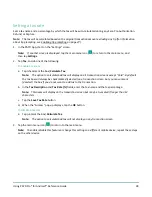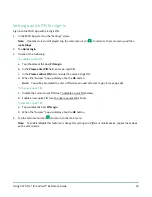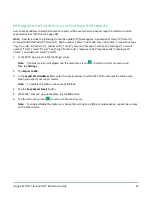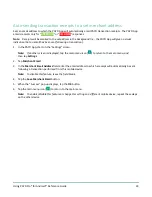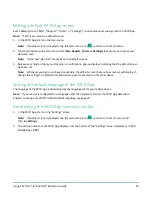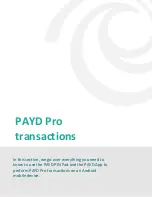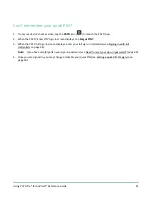Using PAYD Pro® for Android™ Reference Guide
28
Setting a tax rate
Sets a tax name and a percentage by which the tax will be auto-calculated during any Sale, Pre-Authorization,
Refund, or Capture.
Note:
The tax will be calculated based on the original transaction amount excluding any tip (for information
about tip prompting, see Enabling tip prompting on page 27).
1.
In the PAYD App, start on the "Settings" screen.
Note:
If another screen is displayed, tap the main menu icon (
) to return to the main menu, and
then tap
Settings
.
2.
Tap
Tax
, and do one of the following:
To enable a tax rate:
a.
Tap (checkmark the box)
Calculate Tax
.
Note:
The option to calculate/add tax will display on all transaction screens except "Void". By default
the tax box will always be checkmarked (selected) on a transaction screen, but you may unmark
(deselect) the box if you do not want to add tax to the transaction.
b.
In the
Tax Description
and
Tax Rate (%)
fields, enter the tax name and the tax percentage.
Note:
This name will display on the transaction screen but may be truncated if longer than 12
characters.
c.
Tap the
Save Tax Rate
button
d.
When the "Success" pop-up displays, tap the
OK
button.
To disable a tax rate:
a.
Tap (unmark the box)
Calculate Tax
.
Note:
The option to calculate/add tax will not display on any transaction screen.
3.
Tap the main menu icon (
) to return to the main menu.
Note:
To enable/disable this feature or change this setting on a different mobile device, repeat these steps
on the other device.
.