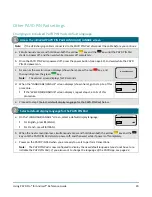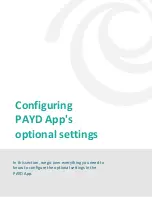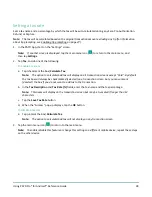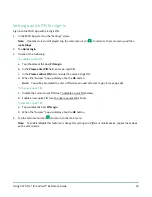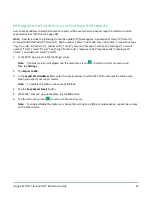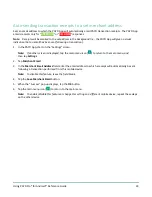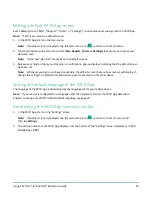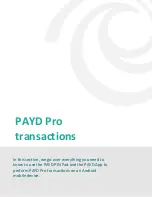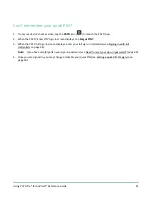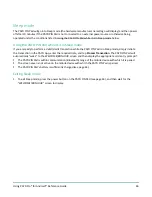Using PAYD Pro® for Android™ Reference Guide
32
Setting an email address to receive exported reports
Sets an email address to which transaction reports will be sent when you export report results to a comma-
separated values (CSV) file (see page 68).
Note:
Results include the following transaction data (CSV fields appear in quotations): store ID ("store id"),
terminal (PAYD PIN Pad) ID ("terminal"), batch number ("batch"), date and time ("date time"), transaction type
("type"), order ID ("order no"), customer ID ("cust id"), amount ("amount"), card type ("card type"), account
number ("card"), result ("result"), auth code ("auth code"), response code ("response code"), employee ID
("clerk"), and customer email ("email").
1.
In the PAYD App, start on the "Settings" screen.
Note:
If another screen is displayed, tap the main menu icon (
) to return to the main menu, and
then tap
Settings
.
2.
Tap
Export to CSV
.
3.
In the
Export Email Address
field, enter the email address to which the CSV-format text file will be sent
when you export your report results.
Note:
To disable this feature, leave the field blank.
4.
Tap the
Save Export Email
button.
5.
When the "Success" pop-up displays, tap the
OK
button.
6.
Tap the main menu icon (
) to return to the main menu.
Note:
To enable/disable this feature or change this setting on a different mobile device, repeat these steps
on the other device.