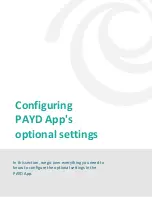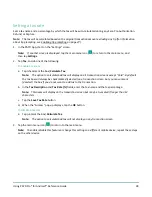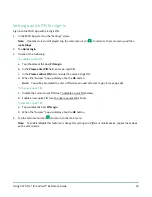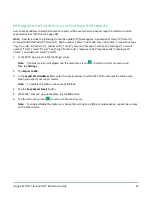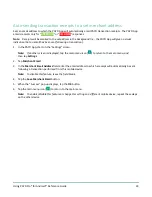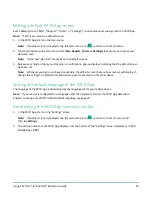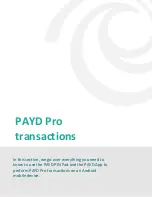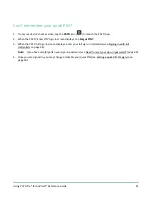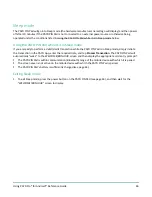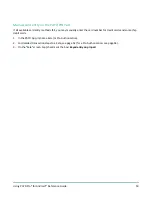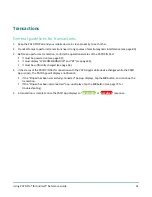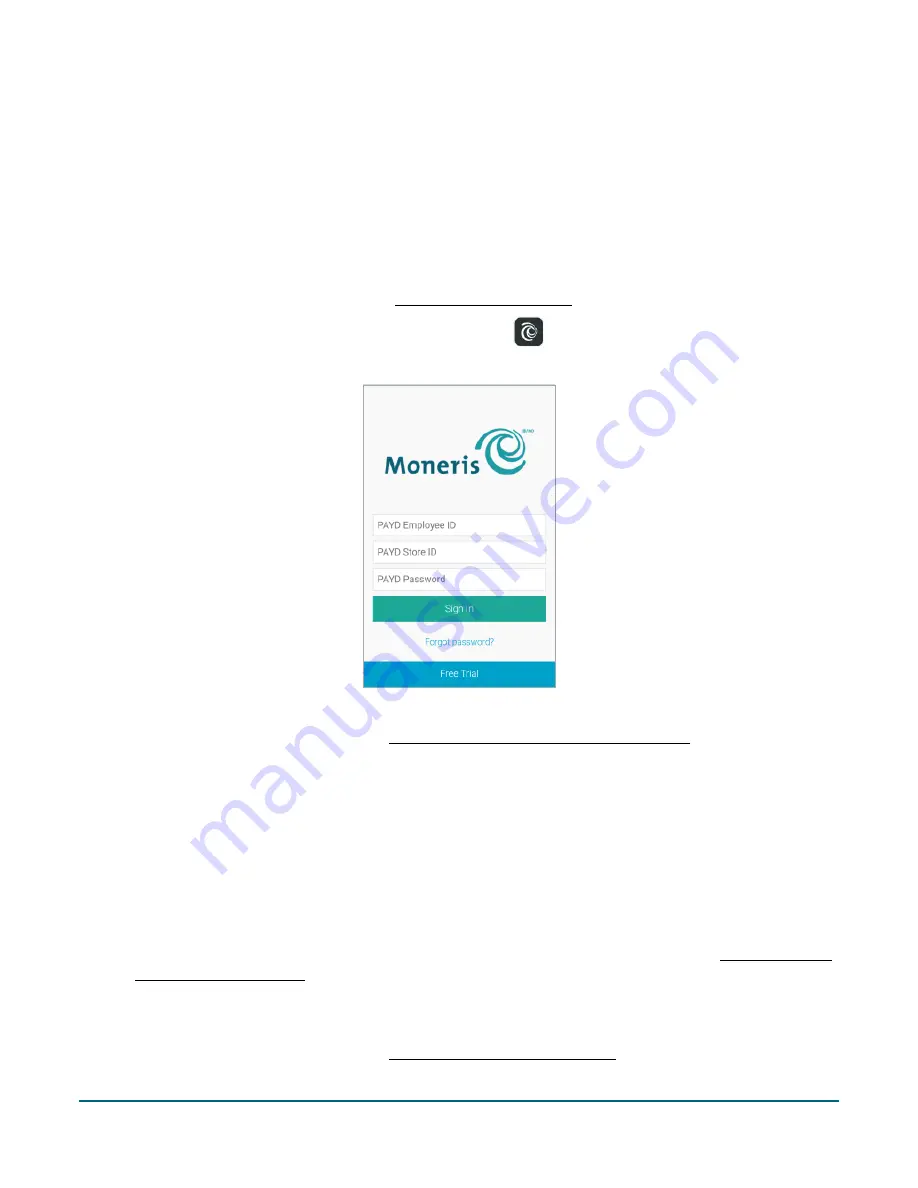
Using PAYD Pro® for Android™ Reference Guide
36
Signing into/Signing out of the PAYD App
Signing in with full credentials
Follow these steps to sign in using full credentials.
Note:
If you have configured a quick PIN, see Signing in with a quick PIN on page 38.
1.
From your mobile device's home screen, tap the
PAYD
icon (
) to launch the PAYD App.
2.
Wait for the PAYD full sign-in screen to display:
3.
Enter your credentials in the sign-in fields (
PAYD Employee ID
,
PAYD Store ID
, and
PAYD Password
).
Note:
Some fields may be pre-filled (see Pre-filling the employee ID/store ID at sign-in on page 31).
4.
Tap
Sign In
.
If at any time the PAYD App requests permission to access data from your mobile device (e.g., location,
microphone, or contacts data), allow the PAYD App to access the data.
If the PAYD App prompts you to change your password, enter a new password, and tap
Save Password
.
Note:
The password must be from 8 to 16 characters in length and include at least 1 letter, 1 number,
and 1 special character. Accents are not supported. Password fields are case sensitive. You will be
prompted to update your password every 90 days (your new password must be different than your last 4
passwords).
If the PAYD App prompts you to select and answer one to three security questions, see Configuring your
security question/answer (page 42).
If the PAYD App prompts you to answer one security question, enter the answer, and tap
Next
.
5.
Your default PAYD App screen displays once you are signed in.
Note:
To change the default screen, see Setting a default PAYD App screen (page 34).