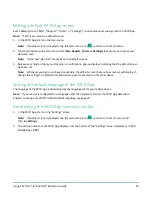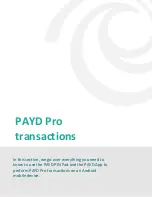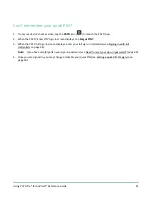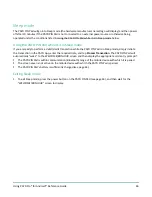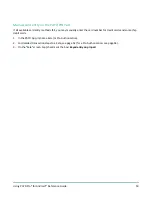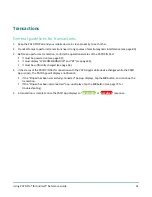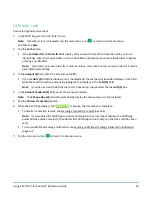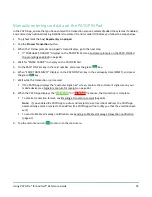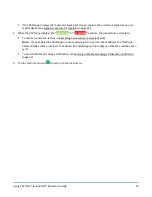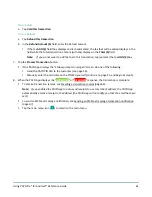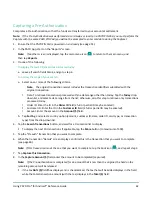Using PAYD Pro® for Android™ Reference Guide
48
Card entry options
Insert: chip cards
1.
The PAYD PIN Pad displays "SWIPE OR INSERT CARD" or "SWIPE, TAP OR INSERT
CARD".
2.
The customer inserts their card into the PAYD PIN Pad's chip reader.
Note:
Unless the PAYD PIN Pad prompts otherwise, the card should not be swiped
even if it has a magnetic stripe.
3.
The customer may be prompted to
enter data, including a PIN.
4.
The customer leaves the chip card inserted until "REMOVE CARD" displays on the PAYD PIN Pad.
Tip for proper card insertion:
Hold the PAYD PIN Pad with one hand, and insert the card in the chip reader with the other hand (this will
prevent the PAYD PIN Pad's contactless reader from inadvertently reading the card data as a contactless
transaction).
Swipe: magnetic stripe cards
Note:
If the card has a chip, it must be inserted (see page 48).
1.
The PAYD PIN Pad displays "SWIPE OR INSERT CARD" or "SWIPE, TAP OR INSERT CARD".
2.
You or the customer swipes their card on the PAYD PIN Pad's magnetic stripe reader.
Note:
If the card is a credit card, you should swipe the card.
If the card is a debit card, the customer will be prompted to enter a PIN.
3.
You may be prompted to capture the customer's signature on your mobile device.
Tip for proper card swipe:
Hold the PAYD PIN Pad with one hand, and swipe the card in the magnetic stripe reader with the other hand
(this will prevent the PAYD PIN Pad's internal contactless reader from inadvertently reading the card data as
a contactless transaction).