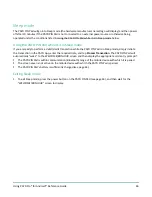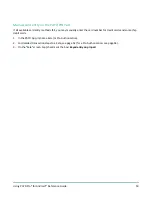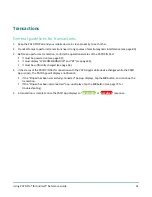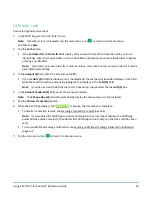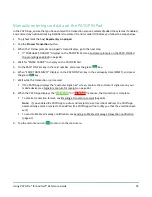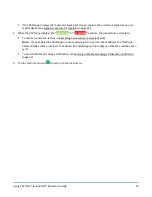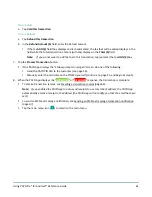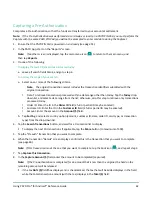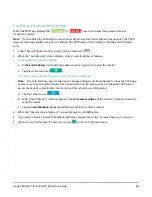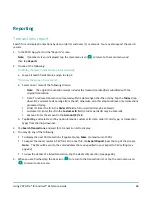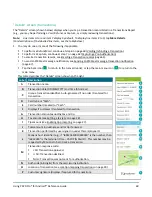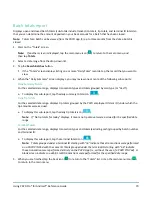Using PAYD Pro® for Android™ Reference Guide
60
Voiding/refunding a transaction
Reverses a debit/credit or cash transaction.
Note:
If you want to reverse a debit/credit transaction on the same day it was originally processed, you must
do a Void for the full amount.
If you want to reverse a debit/credit transaction processed on a different day, you must do a Refund. Debit
transactions must be refunded for the full amount. Credit transactions can be refunded for a full or partial
amount.
Cash transactions are always reversed (refunded) for the full amount regardless of the date on which the original
transaction was processed.
1.
Ensure that the PAYD PIN Pad is powered on and ready (see page 51).
2.
In the PAYD App, start on the "Reports" screen.
Note:
If another screen is displayed, tap the main menu icon (
) to return to the main menu, and
then tap
Reports
.
3.
Do one of the following:
To display the last 10 transactions processed today:
a.
Leave all search fields blank, and go directly to step 4.
To narrow the scope of your search:
a.
Select one or more of the following criteria:
Note:
The original transaction receipt includes the transaction identifiers submitted with the
original transaction.
Date: To retrieve transactions processed within a date range other than today: Tap the
Today
drop-
down list, and select a date range from the list; otherwise, skip this step to retrieve only transactions
processed today.
Order ID: Enter the ID in the
Order ID
field (a full or partial ID may be entered).
Customer ID:
Enter the ID in the
Customer ID
field (a full or partial ID may be entered).
Amount: Enter the amount in the
Amount ($)
field.
b.
Tap
Sort by
, and select a sort order (amount, customer ID, date, order ID, card type, or transaction type)
from the drop-down list.
4.
Tap the
Search Transactions
button, and wait for a transaction list to display.
To display the next 10 transactions if applicable, tap
More
(to maximum of 300).
5.
Tap the transaction that you want to reverse.
6.
When the transaction "Details" screen displays, confirm this is the transaction that you want to reverse (see
page 69), and then:
Note:
If you do not want to reverse this transaction, tap the back icon (
), and repeat step 5.