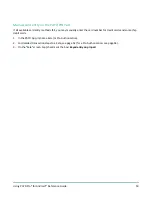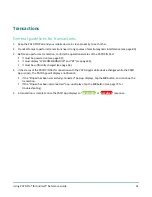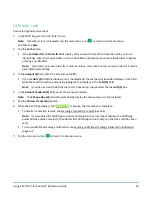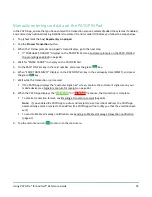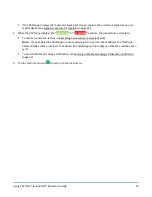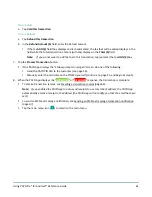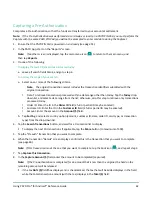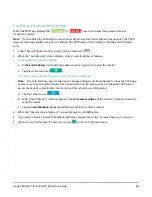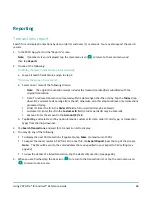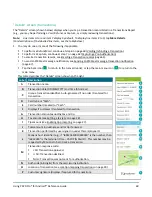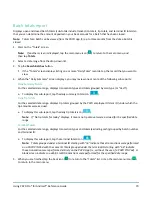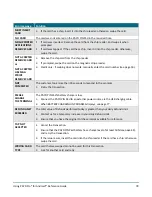Using PAYD Pro® for Android™ Reference Guide
63
Note:
If you do not want to add the tax to this transaction, tap (unmark) the tax
AA% ($)
box.
9.
Tap the
Process Transaction
button.
Note:
The PAYD App displays the "Follow prompts on pinpad" screen, and the PAYD PIN Pad displays
"PLEASE WAIT". This is part of normal operation. A "Customer Signature" screen will not display on your
mobile device.
10.
When the PAYD App displays the "
APPROVED
" or "
DECLINED
" response, the transaction is complete:
To email a transaction receipt, see Emailing a transaction receipt (page 66).
Note:
If you enabled the PAYD App to auto-send receipts to a set merchant address, the PAYD App
automatically emails a receipt to the address (the PAYD App will not notify you that the email has been
sent).
To send an SMS text message notification, see Sending an SMS text message transaction notification
(page 67).
11.
Tap the main menu icon (
) to return to the main menu.