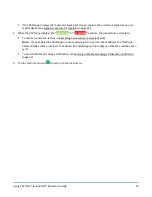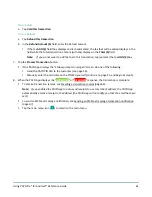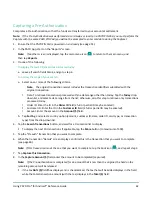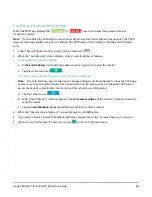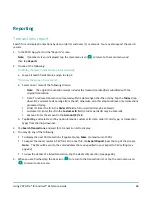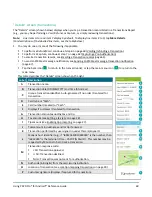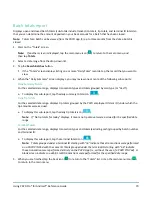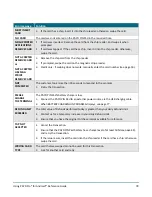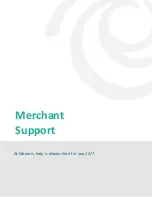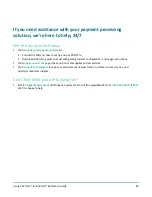Using PAYD Pro® for Android™ Reference Guide
71
Re-initializing the PAYD PIN Pad
1.
Ensure that the PAYD PIN Pad is powered on and ready (see page 51).
2.
In the PAYD App, start on the "Settings" screen.
Note:
If another screen is displayed, tap the main menu icon (
) to return to the main menu, and
then tap
Settings
.
3.
Tap
Pinpad
.
4.
Tap the
Bluetooth
button if it is not already selected.
Tap the
Connect Pinpad
button if it displays.
5.
Tap the
Initialize Pinpad
button.
Note:
If the
Connect Pinpad
button continues to display even after you have tapped it, see page 75 for
troubleshooting.
6.
When "PLEASE WAIT" displays on the PAYD PIN Pad, wait while it initializes.
Note:
During this process, the PAYD App displays the "Initializing Pinpad. This may take a few minutes"
screen.
7.
When the PAYD App displays the "Initialization was successful. Pinpad is ready to use" pop-up, tap the
OK
button.
8.
When the PAYD PIN Pad displays the "WELCOME/BONJOUR" screen, the operation is complete.
9.
Tap the main menu icon (
) to return to the main menu.