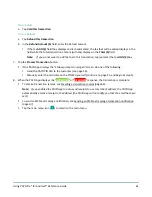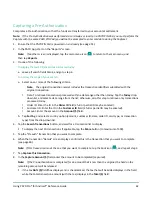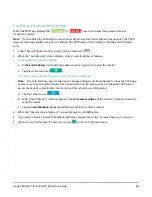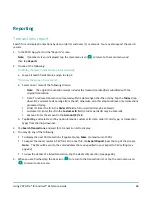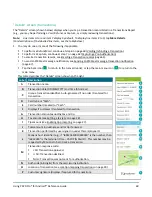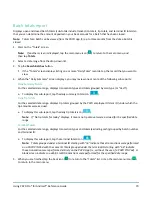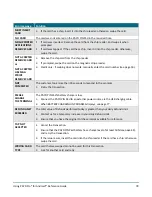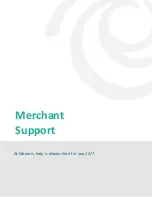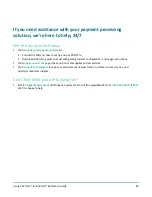Using PAYD Pro® for Android™ Reference Guide
75
Other issues (PAYD App)
Issue
Solution
PAYD App
and/or PAYD
PIN Pad stalls or
freezes midway
during a
transaction.
1.
If a card is inserted, remove it from the chip reader.
2.
Simultaneously press and hold down both the yellow
key and the
key on the
PAYD PIN Pad until it starts to power off, and then wait while it powers off completely.
3.
When the PAYD PIN Pad is powered off, press its power button (see page 43), and wait
while the PAYD PIN Pad to powers on to the "WELCOME/BONJOUR" screen.
4.
When the PAYD App resumes operation on your mobile device, retry the transaction.
5.
If the issue recurs, close the PAYD App, and reboot the PAYD PIN Pad again.
6.
Re-launch the PAYD App, sign in (see page 36), and retry the transaction.
"Initialize
Pinpad" button
does not
display.
1.
Ensure that the PAYD PIN Pad is powered on.
2.
In the PAYD App, tap the
Connect Pinpad
button.
3.
If the
Initialize Pinpad
button still does not display, simultaneously press and hold
down both the yellow
key and the
key on the PAYD PIN Pad until it starts to
power off, and then wait while it powers off completely.
4.
When the PAYD PIN Pad is powered off, press its power button (see page 43), and then
wait while the PAYD PIN Pad powers on to the "WELCOME/BONJOUR" screen.
5.
In the PAYD App, tap the
Connect Pinpad
button.
6.
If the issue recurs, sign out of the PAYD App.
7.
Power off your mobile device.
8.
Simultaneously press and hold down both the yellow
key and the
key on the
PAYD PIN Pad until it starts to power off, and then wait while it powers off completely.
9.
When the PAYD PIN Pad is powered off, press its power button (see page 43), and then
wait while the PAYD PIN Pad powers on to the "WELCOME/BONJOUR" screen.
10.
Restart your mobile device, and try initializing the PAYD PIN Pad again:
If you are initializing for the first time, go back to page 14 (begin at setup step 6).
If you are re-initializing, go back to page 71.
You get a
"
DECLINED
"
response, and
the PAYD PIN
Pad continues
to display
"WELCOME
/BONJOUR".
1.
Simultaneously press and hold down both the yellow
key and the
key on the
PAYD PIN Pad until it starts to power off, and then wait while it powers off completely.
2.
When the PAYD PIN Pad is powered off, press its power button (see page 43), and then
wait while the PAYD PIN Pad powers on to the "WELCOME/BONJOUR" screen.
3.
Retry the transaction.
4.
If the issue recurs, re-initialize the PAYD PIN Pad (see page 71).