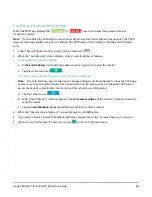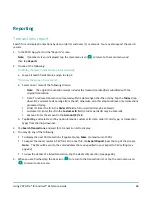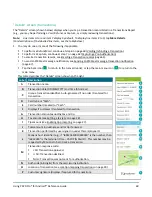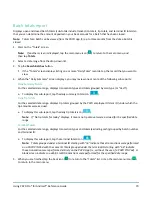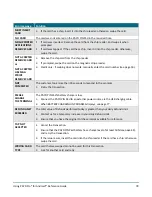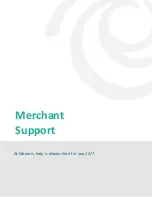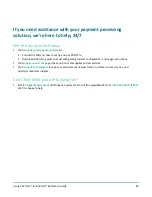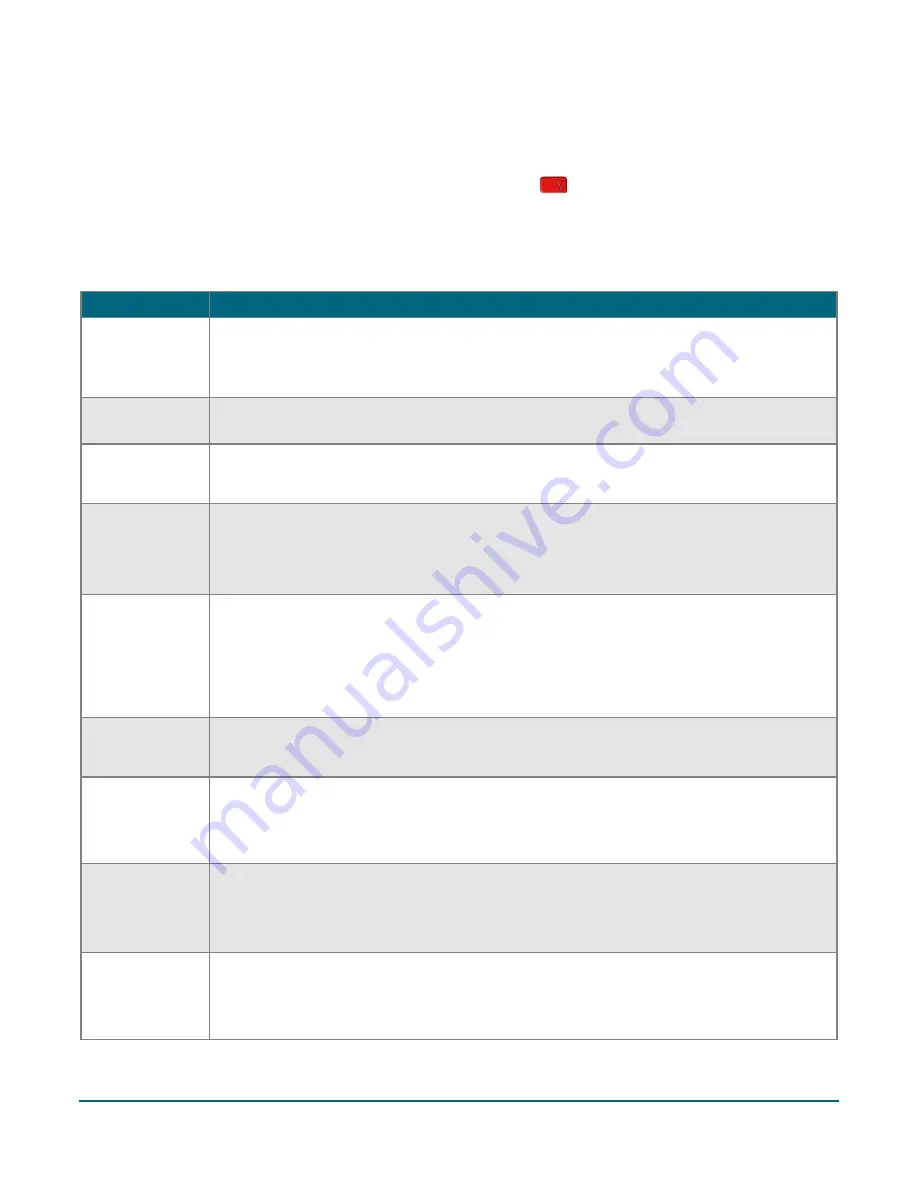
Using PAYD Pro® for Android™ Reference Guide
77
Error messages on the PAYD PIN Pad
If an error message displays on the PAYD PIN Pad, first press the red
key once or twice to clear the message,
then retry the transaction. If the error message reappears and is listed in the table below, follow the instructions
in the table. If the problem is still not resolved, call us at
1-855-423-PAYD (7293)
.
Note:
For error messages displayed in the PAYD App on your mobile device and/or other PAYD App-related issues
on your mobile device, see pages 73 to 76.
Error message
Solution
BATTERY
CHARGING
IN PROGRESS
The PAYD PIN Pad battery is recharging from a very low charge level.
1.
Wait for the "WELCOME/BONJOUR" screen to display (may take several minutes)
before you attempt to perform a transaction.
CANNOT SWIPE
CHIP CARD
1.
Insert the chip card into the PAYD PIN Pad's chip card reader.
CARD BLOCKED
REMOVE CARD
The chip card cannot be used.
1.
Ask for another form of payment.
CARD NOT
SUPPORTED
PLEASE RETRY
1.
Swipe the card again.
2.
If this does not work, request another form of payment.
CARD PROBLEM
1.
Retry the transaction.
2.
If the message reappears:
If card was inserted: Swipe the card.
If credit card was swiped:
Manually enter the card (see page 50).
CARD READ ERR
The card data could not be read when the card was swiped or tapped.
1.
Retry the transaction.
CONTACTLESS
TRANSACTION
LIMIT
EXCEEDED
1.
If the card has a chip, insert it into the chip reader; otherwise, swipe the card.
DECLINED BY
CARD
The chip card has declined the transaction.
1.
Retrieve the PAYD PIN Pad, and remove the chip card.
2.
Request another form of payment.
ERROR
CARD
REMOVED
The chip card was removed during the transaction.
1.
Retrieve the PAYD PIN Pad, and retry the transaction.