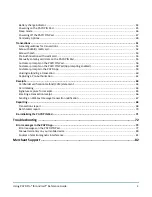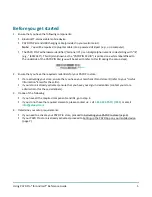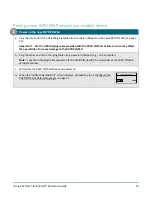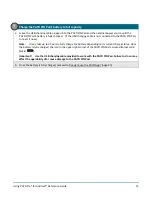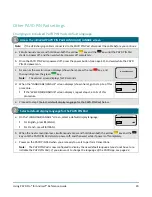Using PAYD Pro® for Android™ Reference Guide
6
Activating your PAYD Pro store
1.
Visit
2.
In the
Merchant ID
and
Store ID
fields, enter your merchant ID and store ID (refer to your "Useful
Information" Email for these IDs).*
3.
Tap the
Next
button.
4.
In the
First name
and
Last name
fields, enter your first name and last name.*
5.
In the
field, enter your email address.*
Note:
Once you have successfully completed the activation steps, an "Activation Confirmation" Email will
be sent to this address. If you ever need to have your password reset, a password reset link will be sent to
this address.
6.
In the
Employee ID
,
Password
, and
Confirm password
fields, enter the username and password under
which you want to sign into your store.*
Note:
The password must be from 8 to 16 characters in length and include at least 1 letter, 1 number, and
1 special character. Accents are not supported. Password fields are case sensitive. You will be prompted to
update your password every 90 days (your new password must be different than your last 4 passwords).
7.
In the
Security question
and
Answer
fields, enter a security question and the answer.*
Note:
Periodically you will be prompted to answer this question when signing in.
8.
Tap the
Save
button.
9.
The statement "Activation completed" displays above the fields on the PAYD Administration sign-in screen.
Note:
You will shortly receive an "Activation Confirmation" Email containing your store ID and employee ID
(the username you created).
10.
Proceed to Setting up the PAYD App on your mobile device (page 7).
* The information entered here applies to both the PAYD App and PAYD Administration.