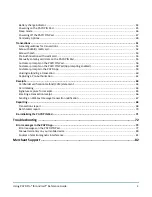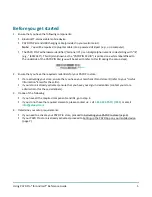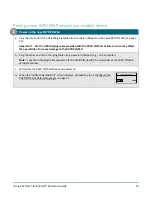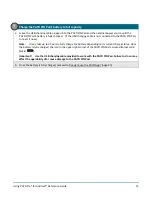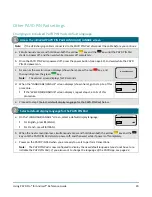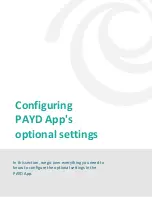Using PAYD Pro® for Android™ Reference Guide
12
4.
Pair the PAYD PIN Pad with your mobile device
a.
On this "BLUETOOTH PAIRING" screen, press
F1
(PAIR).
BLUETOOTH PAIRING
PAIR
ADMIN
PAIR
b.
When this next "BLUETOOTH PAIRING" screen displays, press
F2
to scroll to
PAIR
ANDROID
, and then press the green
key to select it.
BLUETOOTH PAIRING
PAIR IOS
PAIR ANDROID
PAIR ANDROID
c.
When the "WAITING FOR PAIRING...NAME:" screen displays, go to the next step.
Note:
The "I6012345" portion of the name is the PAYD PIN Pad's terminal ID.
WAITING FOR
PAIRING...
NAME:
iCMP-I6012345
d.
Make the mobile device search/scan for other devices with which to pair.
e.
On the mobile device's Bluetooth settings screen, locate the PAYD PIN Pad's terminal ID (displays with
prefix "iCMP-" as in "
iCMP -I6012345
"), and tap it.
f.
Wait for a 6-digit passkey/code to be generated:
On the mobile device, a Bluetooth pairing request with a 6-digit passkey/code will display.
On the PAYD PIN Pad, the "COMPARE KEY:" screen with a 6-digit passkey will display.
g.
If the passkey/code is the same on both the PAYD PIN Pad and the mobile device, tap
Pair
on the mobile
device's Bluetooth pairing request.
h.
On the PAYD PIN Pad ("COMPARE KEY:" screen), press
F1
(YES).
COMPARE KEY:
000000
YES NO
YES
i.
When the "TERMINAL WILL BE REBOOTED..." screen displays (shown here), go to
step 4j of this procedure.
If you cannot complete the pairing, clear any error message displayed on the
mobile device (e.g., "Pairing Unsuccessful" may be displayed), then press
F4
(NO) on the PAYD PIN Pad ("COMPARE KEY:" screen), and then repeat steps 4b
to 4h of this procedure.
Note:
If you are unable to pair the PAYD PIN Pad after making several
attempts, proceed to Bluetooth pairing in Legacy mode
(page
TERMINAL WILL BE
REBOOTED...
j.
Wait while the PAYD PIN Pad reboots.
k.
When the "WELCOME/BONJOUR" screen displays, proceed to step 5 (Confirm that
your mobile device is successfully paired with the PAYD PIN Pad) below.
Note:
The battery icon in the upper right corner on the screen may appear fuller
than is shown here.
WELCOME/BONJOUR
4