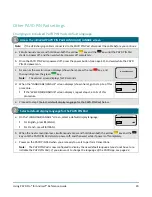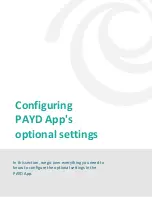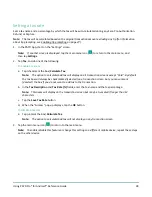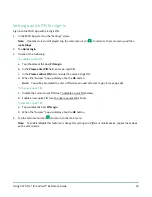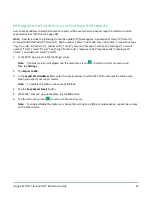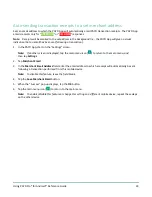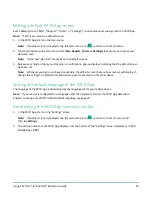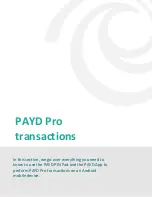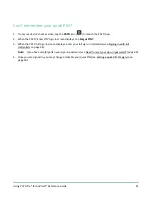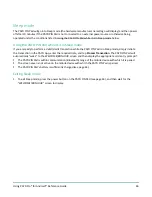Using PAYD Pro® for Android™ Reference Guide
34
Setting a default PAYD App screen
Sets a default screen ("Sale", "Reports", "Totals", or "Settings") to open whenever you sign into the PAYD App.
Note:
"Sale" is pre-set as the default screen.
1.
In the PAYD App, start on the main menu.
Note:
If another screen is displayed, tap the main menu icon (
) to return to the main menu.
2.
Press and hold down the main menu item (
Sale
,
Reports
,
Totals
, or
Settings
) that you want to set as your
default screen.
Note:
"Help" and "Sign Out" cannot be set as default screens.
3.
Release your hold on the menu item when a confirmation pop-up displays indicating that the default screen
has been set.
Note:
Whenever you sign in with your credentials, the default screen that you have just set will display. To
change this setting on a different mobile device, repeat these steps on the other device.
Setting the default language of the PAYD App
The language of the PAYD App is determined by the language set for your mobile device.
Note:
If your device is configured for a language other than English or French, the PAYD App defaults to
English. To change the PAYD PIN Pad's default language, see page 20
Determining the PAYD App's version number
1.
In the PAYD App, start on the "Settings" screen.
Note:
If another screen is displayed, tap the main menu icon (
) to return to the main menu, and
then tap
Settings
.
2.
The version number of the PAYD App displays near the bottom of the "Settings" screen (displays as "PAYD
Mobile App v#.##").