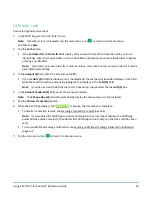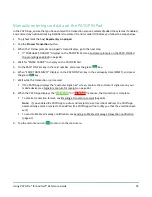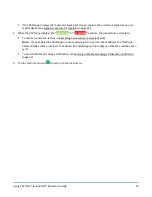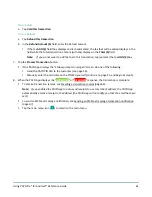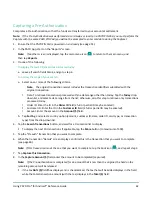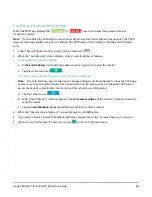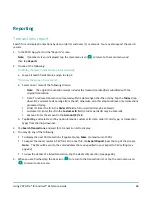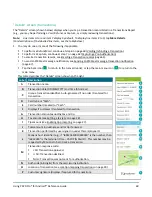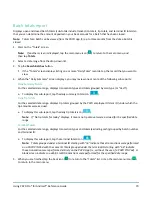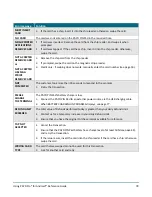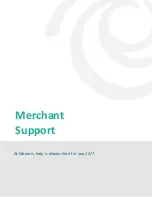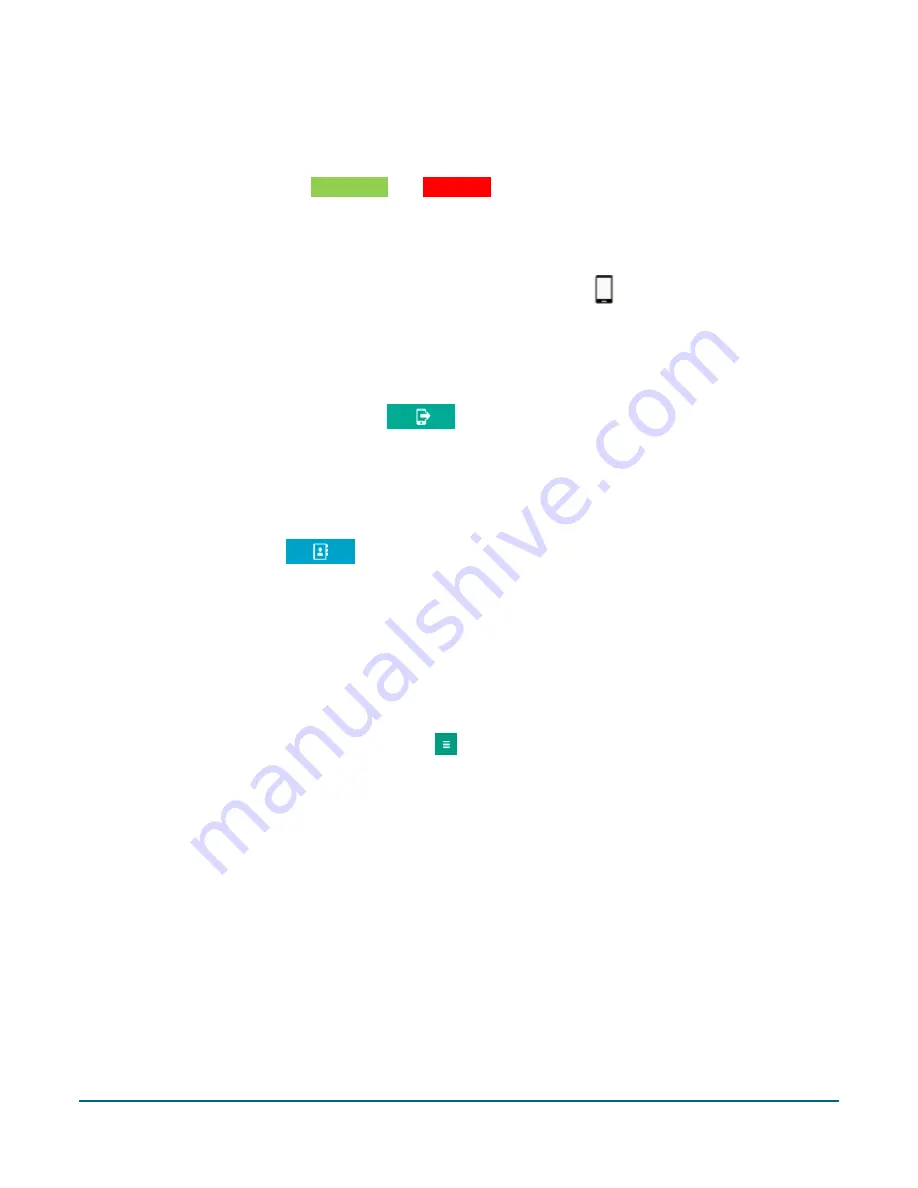
Using PAYD Pro® for Android™ Reference Guide
67
Sending an SMS text message transaction notification
When the PAYD App displays the "
APPROVED
" or "
DECLINED
" response, follow these steps to send an SMS
(short message system) text message notification.
Note:
The text message includes a hyperlink to a transaction receipt. If a customer signature was captured for
the transaction, the signature will appear on the displayed receipt's "SIGNATURE" line.
1.
Under "Receipt" (bottom of the screen), tap the SMS text message icon (
).
2.
When the "Send Receipt" screen displays, enter a phone number as follows:
To manually enter a phone number:
a.
In the
Phone Number
field, enter the phone number to which you want to send the SMS text message.
b.
Tap the send SMS text message icon (
).
To select a phone number from your mobile device's contacts list:
Note:
To use this feature, your mobile device's privacy settings must be configured to allow the PAYD App
to access your device's contacts data. (Your mobile device may prompt you to allow the PAYD App to access
the device's contacts data. You must grant this access to use this feature.)
a.
Tap the contacts icon (
).
b.
When the "Contacts" screen displays, tap the
Firstname Lastname
of the contact to whom you want to
send the text message.
c.
Tap the
(123) 456-7890
phone number to which to send the text message.
3.
When the "Receipt successfully sent" pop-up displays, tap the
OK
button.
4.
If you want to send an SMS text message notification to additional phone numbers, repeat steps 1 to 3 as
many times as you require.
5.
When you are finished, tap the main menu icon (
) to return to the main menu.