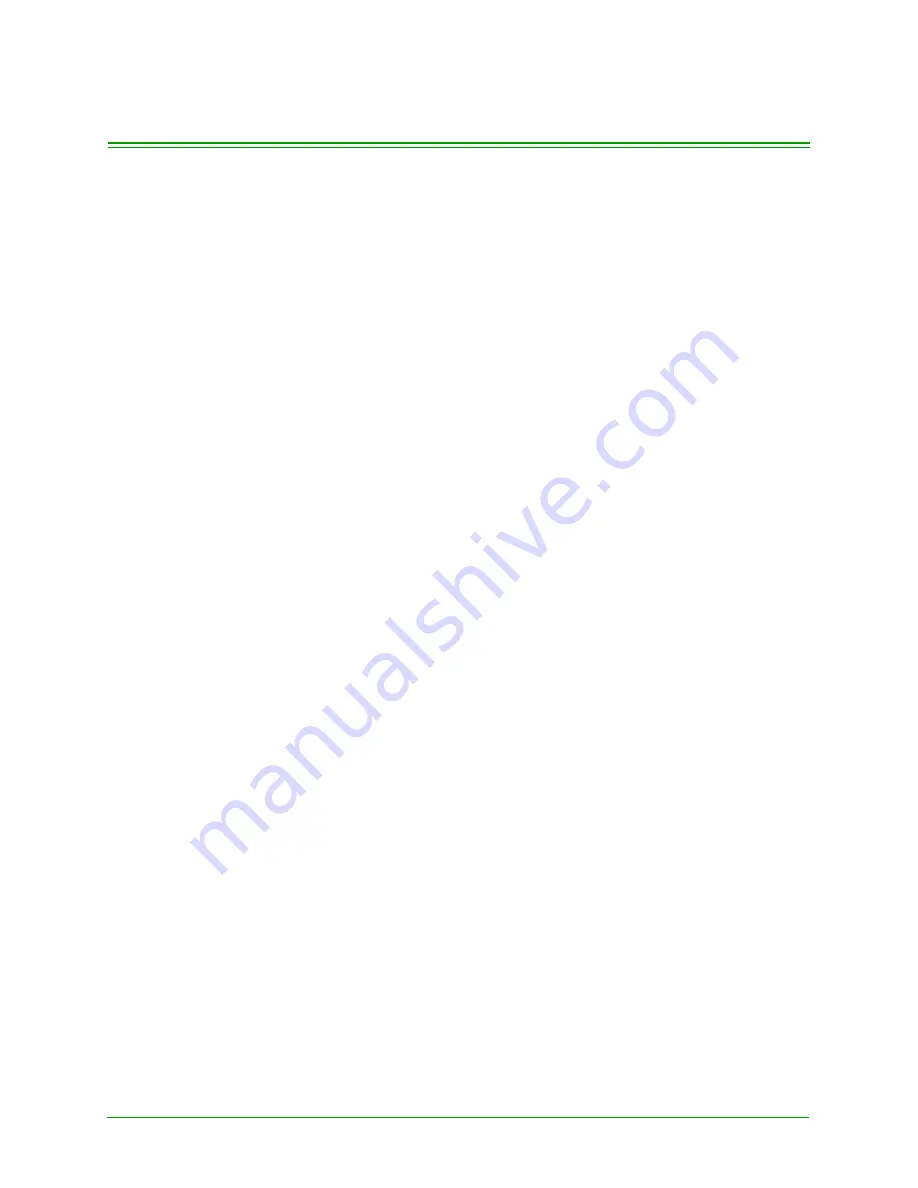
SmartSELECT Merchant Operating Manual v 2.0
5
Chapter 2: About the SmartSELECT
Your SmartSELECT terminal is a stand-alone, electronic Debit and Credit card
payment system that connects to the Point of Sale (POS) payment services pro-
vided by Moneris Solutions.
The basic SmartSELECT system consists of the SmartSELECT terminal with a
built-in printer. If you accept debit cards, you will need to connect a PINPad to the
terminal.
If you encounter any problems using the SmartSELECT, review the appropriate
section of this documentation (use the Index to find information quickly) or con-
sult
Appendix J: Error Messages & Troubleshooting
. If the problem persists, call
the Moneris Merchant Service Centre for immediate professional assistance. (See
Section 1.3: Contacting Moneris Solutions
for telephone numbers.)
2.1: The Terminal
The SmartSELECT terminal consists of a touch screen, an integrated printer, a
magnetic stripe reader (MSR) and a small speaker. Together these pieces form a
self-supporting unit. A PINPad holster can also be attached if a PINPad will be
connected to the terminal for performing debit transactions.
2.1.1: The Touch Screen
The interface is a touch-sensitive, backlit, monochrome black on white, LCD
screen, 3.4” wide by 4.5” high.
To select an item or “press” a button, touch the surface of the screen gently with
your fingertip or the eraser end of a pencil.
IMPORTANT:
Do NOT use pointed objects on the touch screen.
They may damage the surface.
The screen changes as you proceed through a transaction, presenting the neces-
sary prompts and information in a clear, easy-to-read fashion. The standard
screens are described below along with the standard areas of the screen, and the
buttons and keypads that appear on the screen.
The Idle Screen
The Idle screen is displayed when your SmartSELECT terminal is not performing
any transactions or functions. It is determined by whether a PINPad is attached to
the terminal and, if so, the type of PINPad. There are two types: the
Swipe Card
Idle screen and the
Amount Entry
Idle screen.
•
The
Swipe Card
Idle screen appears if there is no PINPad or there is a PINPad
II attached. It displays the default transaction type (
Purchase
or
Pre-Authori-
zation
) over the prompt
Swipe Customer Card
and a numeric keypad with a
Calculator
button and a
Transfer from Calc
button.
Summary of Contents for smartselect
Page 10: ...Table of Contents viii SmartSELECT Merchant Operating Manual V2 0...
Page 14: ...Introduction 4 SmartSELECT Merchant Operating Manual v 2 0...
Page 48: ...Configuring Your Terminal 38 SmartSELECT Merchant Operating Manual v 2 0...
Page 58: ...Administrative Transactions 48 SmartSELECT Merchant Operating Manual v 2 0...
Page 72: ...Debit Financial Transactions 62 SmartSELECT Merchant Operating Manual v 2 0...
Page 84: ...Credit Financial Transactions 74 SmartSELECT Merchant Operating Manual v 2 0...
Page 96: ...Clerk Subtotalling 86 SmartSELECT Merchant Operating Manual v 2 0...
Page 102: ...Multi Terminal Reporting 92 SmartSELECT Merchant Operating Manual v 2 0...
Page 128: ...Private Label Transactions 118 SmartSELECT Merchant Operating Manual v 2 0...
Page 158: ...ERNEX Electronic Marketing Programs 148 SmartSELECT Merchant Operating Manual v 2 0...
Page 176: ...AIR MILES Reward Program 166 SmartSELECT Merchant Operating Manual v 2 0...
Page 188: ...Error Messages Troubleshooting 178 SmartSELECT Merchant Operating Manual v 2 0...
Page 198: ...188 SmartSELECT Merchant Operating Manual v 2 0...
















































