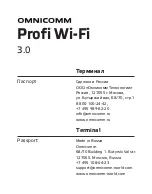SmartSELECT Merchant Operating Manual v 2.0
45
Administrative Transactions
8. The Idle screen reappears.
Close Batch to Multiple Hosts:
To perform a Close Batch on a terminal that connects to the Moneris Host AND at
least one Third Party Host, from the Idle screen:
1. Press
Menu
. The
Financial Transactions
menu appears.
2. Press
Admin
. The
Administrative Transactions
menu appears.
3. Select
Close Batch
. The
Enter Clerk ID
prompt appears.
4. Key in the Clerk ID and press
Enter
OR
Swipe the Clerk ID Card. The Clerk ID appears for 3 seconds.
The
Close All Batches or Select By Host?
prompt appears.
5. To close all batches, select
All
. The terminal displays
Close Batch
while it
communicates with each of the Hosts. Go to step 7.
OR
To close specific Hosts, select
By Host
. The
Moneris Host?
prompt appears.
6. Select
Yes
to perform a Close Batch on the Moneris Host.
OR
Select
No
to leave the Moneris Host as is.
The
Other Host #?
prompt appears (# = the Host number).
7. Select
Yes
to perform a Close Batch on the Third Party Host with that Host
number.
OR
Select
No
to leave that Third Party Host as is.
The
Other Host #?
prompt appears until all Third Party Hosts have been dis-
played in numerical order.
8. When all Third Party Hosts have been displayed and selected or left as is, the
terminal displays
Close Batch
while the SmartSELECT communicates with
each selected Host then begins printing the report for the first selected Host.
The
Select Close?
prompt appears for each Host.
9. Select
Yes
to close the batch.
•
If the Balanced Prompt is enabled for the Moneris Host, the
Are Totals
Balanced?
prompt appears for 30 seconds. Go to step 10.
•
If the Balanced Prompt is not enabled, go to step 11.
OR
Select
No
to leave the batch open. Go to step 7.
10. Select
Yes
if the totals from the terminal’s memory match the totals from the
Moneris Host. Go to step 12.
OR
Select
No
if the totals do not match. The terminal will display the status
prompt
Bank and Terminal Totals Do Not Match
and the text “(BAL - NO)”
will appear at the bottom of the Current Batch Total report. Call the Moneris
Merchant Service Centre the next business day for assistance.
11. Repeat steps 7 to 10 for each host.
Summary of Contents for smartselect
Page 10: ...Table of Contents viii SmartSELECT Merchant Operating Manual V2 0...
Page 14: ...Introduction 4 SmartSELECT Merchant Operating Manual v 2 0...
Page 48: ...Configuring Your Terminal 38 SmartSELECT Merchant Operating Manual v 2 0...
Page 58: ...Administrative Transactions 48 SmartSELECT Merchant Operating Manual v 2 0...
Page 72: ...Debit Financial Transactions 62 SmartSELECT Merchant Operating Manual v 2 0...
Page 84: ...Credit Financial Transactions 74 SmartSELECT Merchant Operating Manual v 2 0...
Page 96: ...Clerk Subtotalling 86 SmartSELECT Merchant Operating Manual v 2 0...
Page 102: ...Multi Terminal Reporting 92 SmartSELECT Merchant Operating Manual v 2 0...
Page 128: ...Private Label Transactions 118 SmartSELECT Merchant Operating Manual v 2 0...
Page 158: ...ERNEX Electronic Marketing Programs 148 SmartSELECT Merchant Operating Manual v 2 0...
Page 176: ...AIR MILES Reward Program 166 SmartSELECT Merchant Operating Manual v 2 0...
Page 188: ...Error Messages Troubleshooting 178 SmartSELECT Merchant Operating Manual v 2 0...
Page 198: ...188 SmartSELECT Merchant Operating Manual v 2 0...