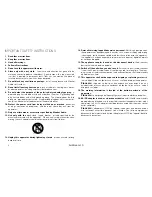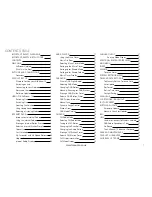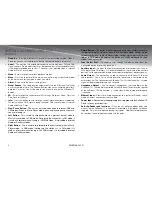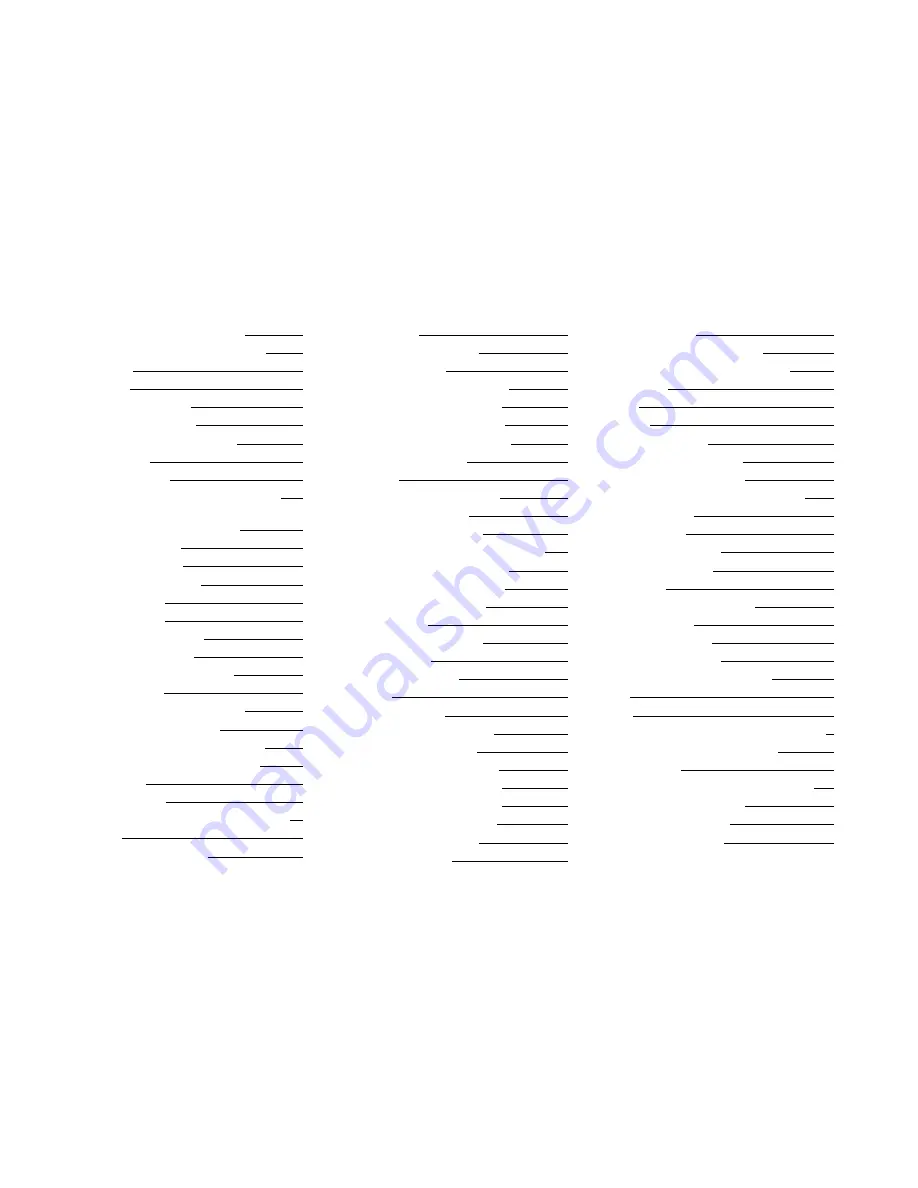
contentS page
monitoraudio.co.uk
1
IMPoRTAnT SAFeTy WARnInGS
i
IMPoRTAnT SAFeTy InSTRuCTIonS
ii
ConTenTS
1
WeLCoMe
2
AirStream Helpline
2
What is in the Box?
2
BuTTonS AnD ConneCTIonS
3
Definitions
4
PRoDuCT SeT uP
5
Where to Position your AirStream 10
5
Switching on and
Connecting to your network
5
Advanced users
6
Software update
6
uSInG THe AirStream 10
7
Switching on
7
Switching off
7
Adjusting the Volume
7
using Headphones
7
Selecting a Listening Mode
7
InTeRneT RADIo
8
Introduction to Internet Radio
8
using the Internet Radio
8
Storing an Internet Station Preset
9
Select an Internet Station Preset
9
Podcasts
9
Last Listened
9
My Favourites and My Added Stations 10
Help
10
Internet Radio Display
10
MuSIC PLAyeR
11
using the Music Player
11
Music File Types
11
Selecting Music Player Mode
11
Setting up the Music Player
11
Setting up for Shared Media
12
Setting up for Shared Folders
14
Music Player Display
14
DAB RADIo
15
What is DAB Digital Radio?
15
Selecting DAB Mode
15
Changing DAB Stations
15
Manually Scanning for DAB Stations
15
Storing a DAB Station Preset
16
Select a DAB Station Preset
16
DAB Display Information
16
Manual Tune
17
Dynamic Range Control
17
Station order
18
DAB Mode Display
18
FM RADIo
19
FM Radio Mode
19
Selecting FM Radio Mode
19
Tuning to a FM Station
19
Changing the Scan Setting
19
Changing the Audio Setting
20
Storing a FM Station Preset
20
Select a FM Station Preset
20
FM Display Information
20
FM Mode Display
20
AuxILIARy InPuT
21
Auxiliary Mode Display
21
ADDITIonAL SyMBoLS DISPLAyeD
21
MAIn Menu
22
SLeeP
22
ALARMS
22
To set an Alarm
22
SySTeM SeTTInGS Menu
22
TIMe AnD DATe SeTTInGS
22
To Manually Set the Time and Date
22
Auto update
23
Set Format
23
Set the Time zone
23
Daylight Savings
23
LAnGuAGe
23
LCD STAnDBy - BACkLIGHT
23
FACToRy ReSeT
23
SoFTWARe uPDATe
24
Automatic update
24
Manually Check for updates
24
InFo
25
HeLP
26
unable to Connect to Wireless network 26
DAB Radio Reception is Poor
27
no Sound
27
The AirStream 10 does not Respond
27
CARe AnD MAInTenAnCe
28
PRoDuCT GuARAnTee
28
GLoSSARy oF TeRMS
29