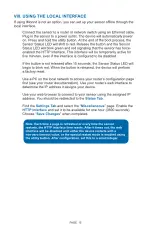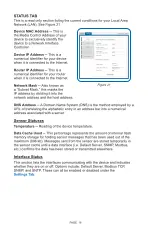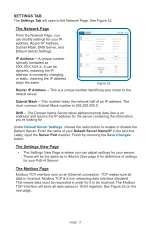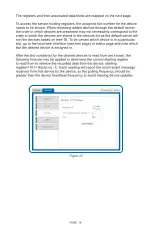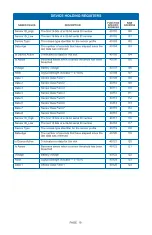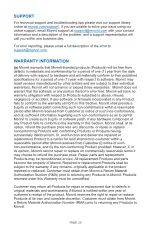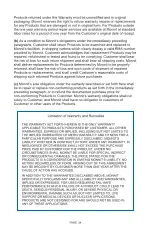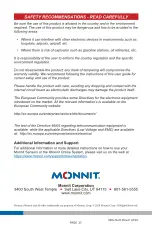Reviews:
No comments
Related manuals for PoE-X High Temperature Sensor

2400 Series
Brand: Eaton Pages: 21

F40
Brand: AC Schnitzer Pages: 16

HD35
Brand: Napoleon Pages: 4

Dream
Brand: hager Pages: 4

63-231
Brand: Ignition Pages: 1

331
Brand: Manfrotto Pages: 2

7610
Brand: Paradyne Pages: 2

TX5
Brand: La Crosse Technology Pages: 6

TLM8
Brand: LAUMAS Pages: 44

FreeWheel
Brand: OFFCARR Pages: 12

22505
Brand: OEM Tools Pages: 4

WP-320 Series
Brand: Waterpik Pages: 2

O2X Duo
Brand: Cerlic Pages: 20

POWERSHELL
Brand: Logitech Pages: 152

32 025 888
Brand: Saab Pages: 3

ECC0310R
Brand: R&G Pages: 8

iWSN-101X-CLE
Brand: ICP DAS USA Pages: 4

PACCAR PACMOBILE 20
Brand: DAF Pages: 18