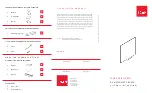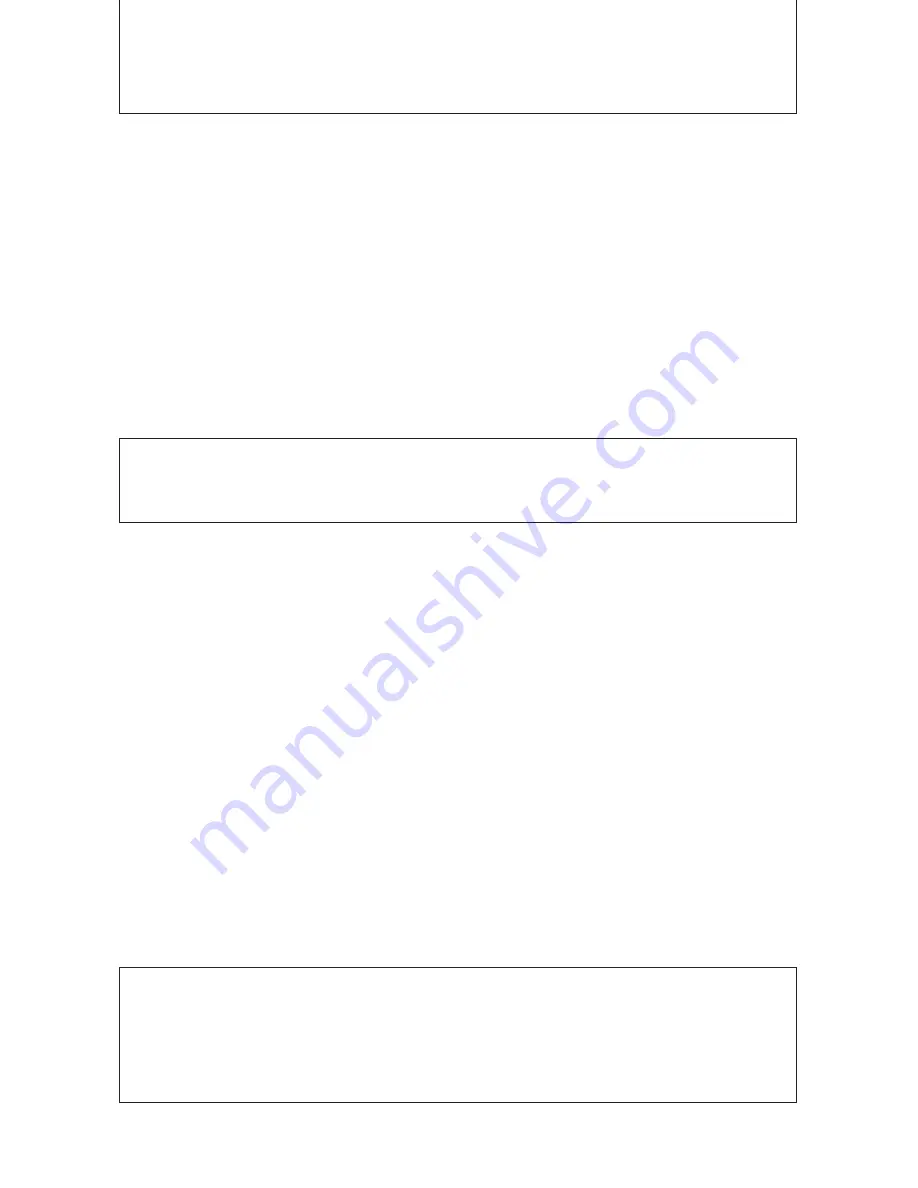
MAINTENANCE/HOW TO STORE
Carry out the following maintenance procedures periodically to ensure high
quality copying performance at all times.
1.Cleaning of the sheet surface
When the surface gets stained, wipe it off with a slightly damp cloth. Also, if
the stain is particularly stubborn, use a solution of water-thinned neutral de
tergent to wipe it off. Do not start using the copyboard until the sheet has
completely dried.
2.Cleaning of tray and decorative frame
Wipe away any dirt or residue left by the markers in the tray and the decora
tive frame with a slightly damp cloth.
HANDLING PRECAUTIONS
FOR SAFE USE
1. Avoid placing the copyboard in hot spots where it is exposed to direct sun
light or in places where exposed to wind coming directly from an air condi
tioning duct.
2. When using sticky tape on the surface of the sheet, do not leave it on for a
long time. Moreover, after removing it, wipe the sheet clean. Do not hit or
pierce the sheet with any hard or sharp objects.
3. Do not leave writing or marks on the sheet for a long time since it some
times become difficult to erase.
4. Be careful not to stain the joints of the sheet as there have been very rare
cases where such stains have been copied.
5. As thinner, benzine, alcohol, etc., may discolor or mark the unit and the
sheet, never use such chemicals when cleaning.
6. Use only the correct type of print paper.
When storing thermal print paper, avoid the following places. This is important because stor
age in such places may cause color development or discoloration.
1. Places where the paper is exposed to direct sunlight.
2. Places where the paper is exposed to temperatures of more than 35°C and humidity of 85%
or over.
3. Places adjacent to alcohol, thinner, benzine, ammonia, etc.
E-16
http://www.monomachines.com/
http://www.monomachines.com/