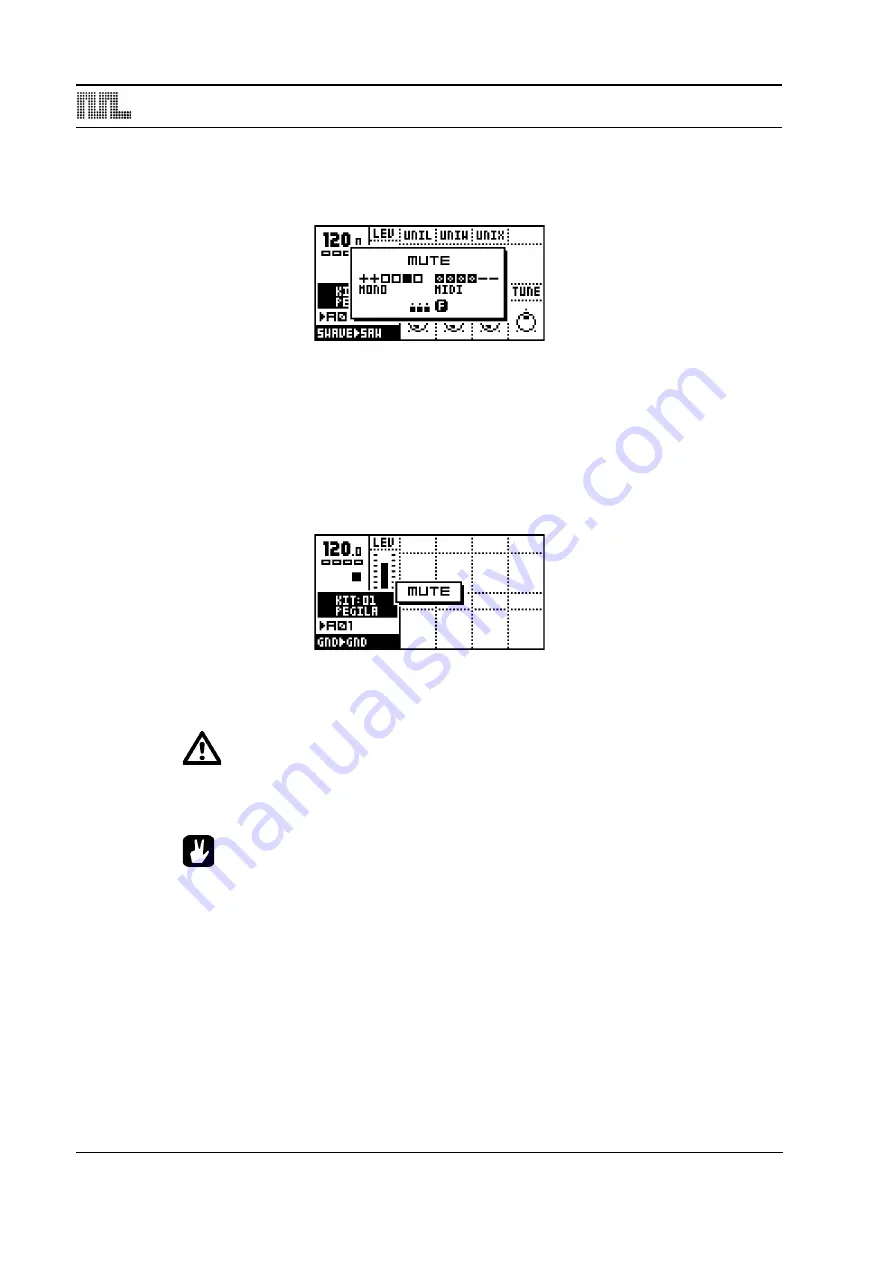
ADDITIONAL SEQUENCER FEATURES
68
In addition to the <TRIG> LED’s, the Mute-state is indicated in the MUTE window. Boxes
means that the track is un-muted, and a dash means it is muted. The <TRACK> LED’s will
also be updated.
If you press the
[TRIG]
keys while holding
[FUNCTION]
the mute change is held until
[FUNCTION]
is released. A track that is currently muted but will be un-muted when
[FUNC-
TION]
is released is displayed as a “+” sign. A track that is currently not muted but will be
muted when
[FUNCTION]
is released is displayed as an “X” sign.
MINIMISING THE MUTE WINDOW
While working in MUTE mode, the MUTE window hide large parts of the main interface
screen. This can be disturbing if you want to work with mutes at the same time as access-
ing the sound parameters.
To avoid this problem, the MUTE window transforms to a small centered window when a
DATA ENTRY
knob is accessed while in MUTE mode. To return to the big MUTE window,
press the
[ENTER/YES]
button.
•
The mute works on note level. That means that sounds already trigged will con-
tinue sound, but further trigs will be masked. This allows sounds to fade out in a
natural way.
•
The track mutes are true global parameters, just like tempo. A muted track
remains muted, even when the pattern is changed or song mode is entered or
exited.
•
Mute settings are remembered between reboots.
Summary of Contents for SFX-6
Page 1: ......
Page 8: ...6 of 6 ...
Page 24: ...MONOMACHINE OVERVIEW 16 FIGURE 1 Monomachine sound synthesis overview ...
Page 68: ...THE PATTERN SEQUENCER 60 FIGURE 7 Trig track illustrations ...
Page 135: ...Appendix A MACHINE REFERENCE A 11 ...
Page 140: ...A 16 Appendix A MACHINE REFERENCE ...
Page 152: ...C 6 Appendix C SYSEX REFERENCE ...
Page 156: ...4 INDEX ...
Page 157: ......
Page 158: ...ElektronMusicMachinesAB ErikDahlbergsgatan3 41126Gothenburg Sweden www elektron se ...
















































