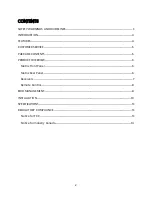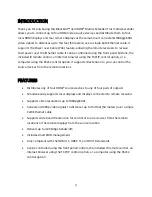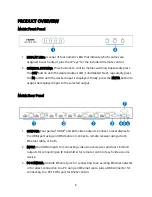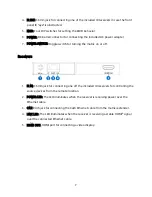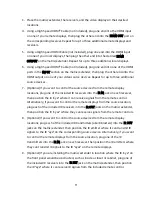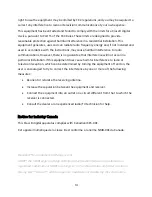11
3.
Place the matrix/extender, the receivers, and the video displays in their desired
locations.
4.
Using a High Speed HDMI® Cable (not included), plug one end into the HDMI input
on one of your remote displays, then plug the other end into the HDMI OUT port on
the corresponding receiver. Repeat for up to three additional remote displays and
receivers.
5.
Using a High Speed HDMI Cable (not included), plug one end into the HDMI input
on one of your local displays, then plug the other end into the desired HDMI
OUTPUT on the matrix/extender. Repeat for up to three additional local displays.
6.
Using a High Speed HDMI® Cable (not included), plug one end into one of the HDMI
ports in the INPUT section on the matrix/extender, then plug the other end into the
HDMI output on one of your video source devices. Repeat for up to three additional
source devices.
7.
(Optional) If you want to control the source devices from the remote display
locations, plug one of the included IR receivers into the IR IN jack on each receiver,
then position the IR "eye" where it can receive signals from the remote control.
Alternatively, if you want to control the remote displays from the source location,
plug each of the included IR receivers into the IR OUT jacks on the matrix/extender,
then position the IR "eyes" where they can receive signals from the remote controls.
8.
(Optional) If you want to control the source devices from the remote display
locations, plug each of the included IR transmitters (aka IR blasters) into the IR OUT
jacks on the matrix/extender, then position the IR emitter where it can transmit IR
signals to the IR "eye" on the corresponding source device. Alternatively, if you want
to control the remote displays from the source location, plug one of the IR
transmitters into the IR IN jack on each receiver, then position the IR emitters where
they can transmit IR signals to the IR "eyes" on the remote displays.
9.
(Optional) If you are installing the matrix/extender in location where the IR "eye" on
the front panel would be obstructed, such as inside a closet or cabinet, plug one of
the included IR receivers into the IR EXT jack on the matrix/extender, then position
the IR "eye" where it can receive IR signals from the included remote control.