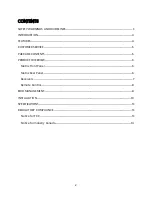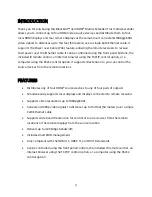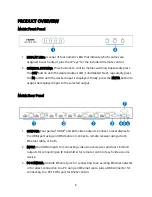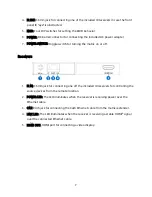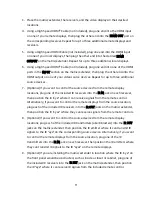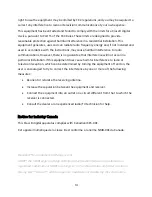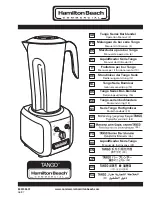12
10.
(Optional) If you want to control the matrix/extender using the web browser on
your computer, plug one end of an Ethernet cable (not included) into the TCP/IP
RJ45 jack on the matrix/extender, then plug the other end into your router or
network switch. Alternatively, you can connect directly to the Ethernet port on your
PC, but you will need to configure your PC's network settings to communicate with
the matrix/extender. Alternatively, if you want to control the matrix/extender using
a third party RS232 software on your computer, plug one end of a DB9 serial cable
into the RS232 port on the matrix/extender, then plug the other end into an
available COM port on your PC.
11.
Using a Cat6 Ethernet cable (not included), plug one end into the CAT RJ45 jack on
one of the receivers, then plug the other end into one of the UTP OUTPUTS on the
matrix/extender. Repeat for up to three additional remote receivers.
12.
Ensure that the POWER SWITCH on the matrix/extender is in the OFF position (0).
13.
Plug the DC barrel connector on the included AC power adapter into the POWER
connector on the matrix/extender, then plug the other end into a nearby AC power
outlet.
14.
Plug in and power on the video source devices.
15.
Flip the POWER switch on the matrix/extender to the ON position (I).
16.
Plug in and power on each display.
17.
Start video playback on each source device, then verify that each video source can
be viewed on each display.
18.
If you are using the IR extension feature, ensure that you can control the desired
equipment using their native remote controls.