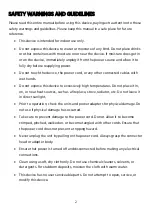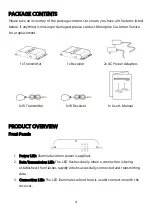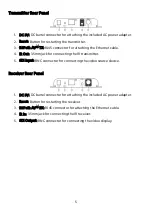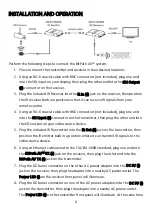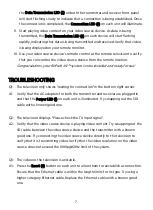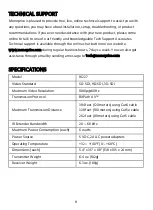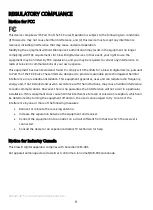6
INSTALLATION AND OPERATION
Perform the following steps to connect the BitPath AV™ system:
1.
Place or mount the transmitter and receiver in their desired locations.
2.
Using an RG-6 coaxial cable with BNC connectors (not included), plug one end
into the SDI input on your display, then plug the other end into the SDI Output
(5) connector on the receiver.
3.
Plug the included IR Receiver into the IR In (4) jack on the receiver, then position
the IR receiver bulb in a position so that it can receive IR signals from your
remote control.
4.
Using an RG-6 coaxial cable with BNC connectors (not included), plug one end
into the SDI Input (5) connector on the transmitter, then plug the other end into
the SDI output on your video source device.
5.
Plug the included IR Transmitter into the IR Out (4) jack on the transmitter, then
position the IR emitter bulb in a position where it can transmit IR signals to the
video source device.
6.
Using an Ethernet cable wired to the TIA/EIA-568B standard, plug one end into
the BitPath AV™ RX (3) jack on the receiver, then plug the other end into the
BitPath AV TX (3) jack on the transmitter.
7.
Plug the DC barrel connector on the other AC power adapter into the DC 5V (1)
jack on the receiver, then plug the adapter into a nearby AC power outlet. The
Power LED (1) on the receiver front panel will illuminate.
8.
Plug the DC barrel connector on one of the AC power adapters into the DC 5V (1)
jack on the transmitter, then plug the adapter into a nearby AC power outlet.
The Power LED (1) on the transmitter front panel will illuminate. At the same time