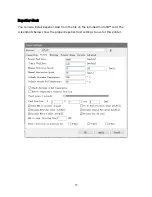13
8.
Press the Connect to WiFi button on your mobile device. The connection will be
completed within 10 ~ 60 seconds, the message MP Select Mini Pro is now
connected to Wi-Fi will be displayed on your device's screen, and the IP address will
be displayed at the top of the printer's LCD screen.
Note that you may have difficulty connecting to the Wi-Fi® network if you have a 2.4GHz
and 5GHz network with the same SSID. Try changing the SSID of the 5GHz network if this
occurs. For best results, move the printer to a location closer to the Wi-Fi router or access
point.
SOFTWARE INSTALLATION AND SETUP
As you've seen, you can print a model directly from a gcode file on a microSD
™
card and
this is the preferred method, as it does not require a continuous connection to your
computer. You can download gcode files to the microSD card and print them without
having to build any model files.
However, you can create your own gcode files using an open source program, such as Cura
or Repetier-Host, which are pre-installed on the microSD card that comes with the printer.
These programs use MP Select Mini V2 models (typically .STL or .OBJ files) and, using
machine specific information, generate a gcode file with detailed instructions for the
printer to create the selected model. We recommend you start with Cura, since it includes
a Slicing Engine.
Installing Cura
1.
Use a card reader to read the contents on the included microSD
™
card. Locate and
double-click the Cura_3.3.1.exe file to start the setup program.