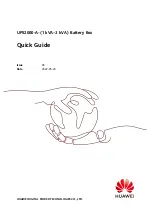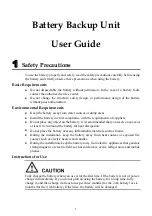Summary of Contents for CAMVI-0360-A
Page 1: ...1 Quick Start Guide V2 0 ...
Page 16: ...16 Click the icon to its LEFT a dome with a double arrow to flatten out the image as shown ...
Page 19: ...19 12 UPLOADING Click the share button in the bottom left corner of the window ...
Page 24: ...24 14 Accessories 1 Silicon Suction Cup Mount 2 Open Frame 3 Waterproof Case sold separately ...
Page 25: ...25 4 Adhesive Mounts 5 Selfie Stick sold separately ...