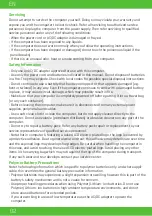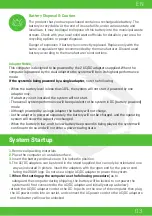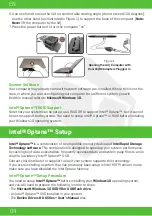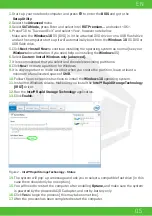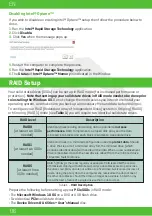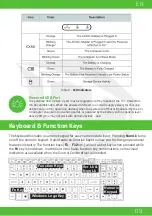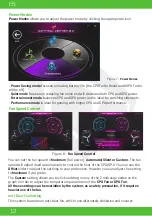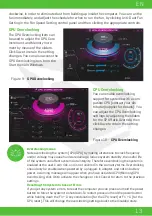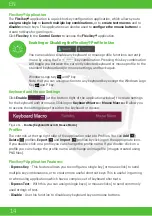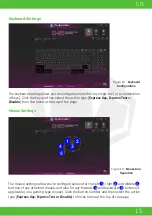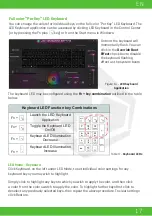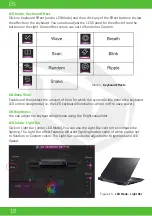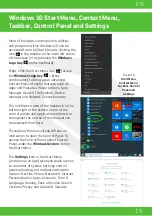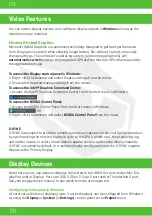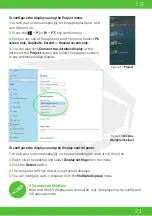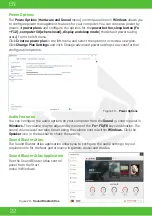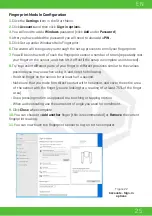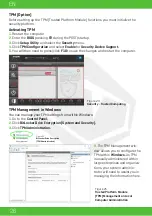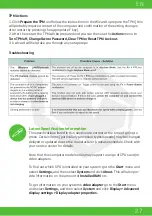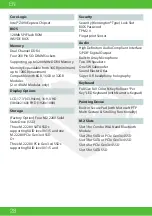16
EN
Keyboard Settings - Express Key
To configure a single key to send multiple key combinations, or to create more useful
shortcut keys, use
Express Key.
1.
Enable
and select
Keyboard Macro
under your chosen profile, click on the chosen key to
select it, and then click to select
Express Key.
2.
In the following example we want to change an existing game key configuration which
uses the
left shift
key for sprinting, and the
W
key for moving forwards, to use the
1
key to
combine this movement to sprint forward.
3.
Click the
Record
button and then
press
the key or keys (in this case we will
press
Left Shift and W) required (make sure you
press the key(s) required
and do not click
on them).
4.
Click the
Record
button again to complete the process and stop recording.
5.
If you want to remove any individual key click to select it, and then click
Restore.
6.
Any assigned
Express Keys
will appear in
green.
Keyboard Settings - Express Text
A single key can be set to send a string of text within any application using
Express Text.
1.
Enable
and select
Keyboard Macro
under your chosen profile, click to select a key, and
then click to select
Express Text.
2.
Click the
Record
button in
Start
key and press a key (the
Start
key is the key
used in your target program to open a text message).
3.
Click in the
Text Content
field and type in your message and click
Save.
4.
Click the
Record
button in
Send
key and press a key (the
Send
key is the key
used in your target program to send a text message e.g the Enter key would be the most
commonly used).
5.
The key will now be configured to send the text message in the target program under
your chosen Profile, and the key will appear in
blue.
6.
If you want to remove any
Express Text
key, select it and click on
Restore.
Keyboard Settings - Disable
You can use the program to disable any keys not required.
1.
Enable
and select
Keyboard Macro
under your chosen profile, click to select a key to
disable, and then click to select
Disable.
2.
The key will now be disabled.
3.
If you want to enable the key again, select it and click on
Restore.
4.
The key will be disabled under your chosen Profile, and the key will appear in
gray.
KB Brightness
You can adjust the keyboard brightness using the Brightness slider.
Summary of Contents for SEMRUK S7 V7.1
Page 90: ...TURKEY UAE CYPRUS GERMANY...