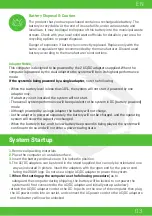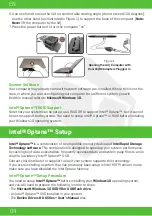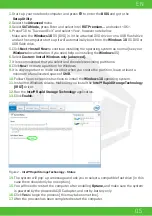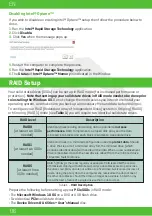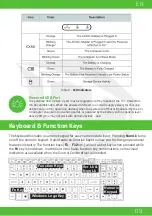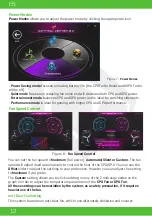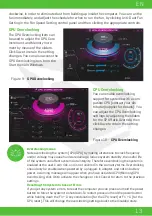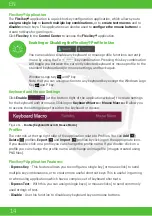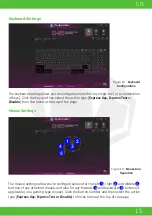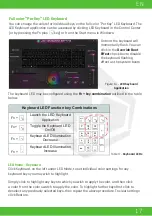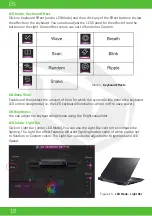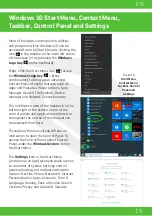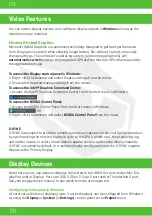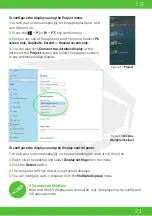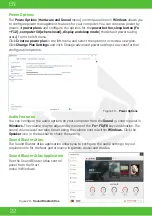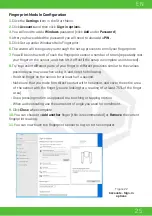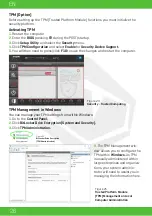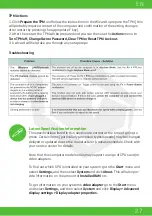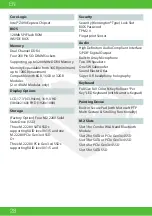17
EN
Full color “Per Key” LED Keyboard
You can change the colors for individual keys on the full color “Per Key” LED Keyboard. The
LED Keyboard application can be accessed by clicking LED Keyboard in the Control Center
(or by pressing the Fn plus key) or from the Start menu in Windows.
On boot the keyboard will
momentarily flash. You can
click in the
Override Boot
Effect
check box to disable
the keyboard flashing
effect as the system boots.
LED Mode - Keyboard
Click Keyboard, on the left under LED Mode, to set individual color settings for any
keyboard keys you may wish to highlight.
Simply click to highlight any keys to which you wish to apply the color, and then click
a color from the color swatch to apply the color. To highlight further keys first click to
deselect any previously selected keys, then repeat the above procedure. To clear settings
click Restore.
Figure 14 -
LED Keyboard
Application
The keyboard LED may be configured using the
Fn + key combination
outlined in the table
below.
Table 4 -
Keyboard LEDs
Keyboard LED Function key Combinations
Fn +
Launch the LED Keyboard
Application
Fn +
Toggle the Keyboard LED
On/Off
Fn +
Keyboard LED Illumination
Decrease
Fn +
Keyboard LED Illumination
Increase
Summary of Contents for SEMRUK S7 V7.1
Page 90: ...TURKEY UAE CYPRUS GERMANY...