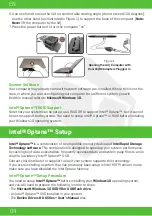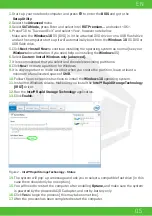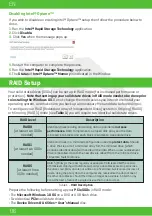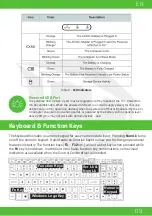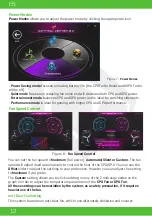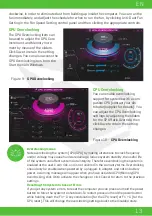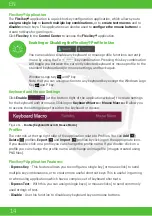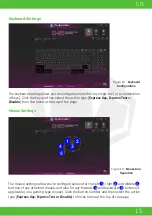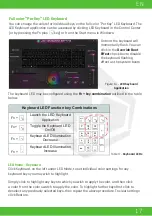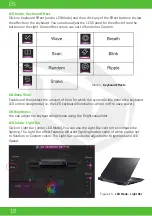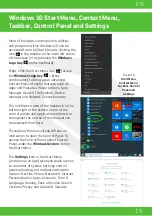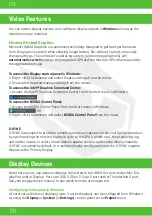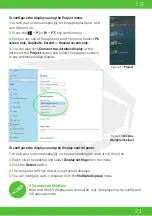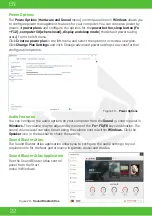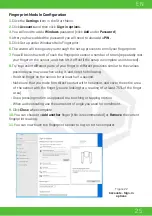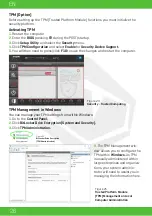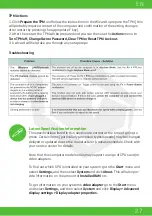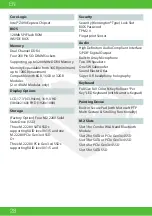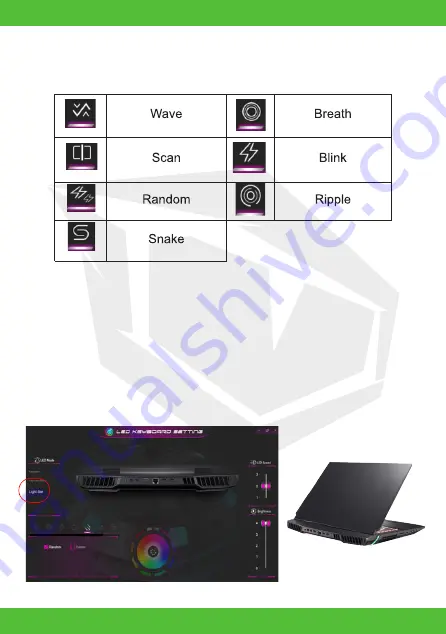
18
EN
LED Mode - Keyboard Effect
Click on Keyboard Effect (under LED Mode) and then click any of the Effect buttons to view
the effects on the keyboard. You can also adjust the LED Speed for the effects from the
buttons on the right. Some effect colors can set to Random or Custom.
KB Sleep Timer
Enable and then select the amount of time for which the system is idle before the keyboard
LED enters sleep mode (i.e. the LED keyboard illumination will turn off to save power).
KB Brightness
You can adjust the keyboard brightness using the Brightness slider.
LED Mode - Light Bar
Click on Light Bar (under LED Mode). You can use the Light Bar control to configure the
lighting. The Light Bar effect features different lighting modes, some of which can be set
to Random or Custom colors. The Light Bar can also be adjusted for Brightness and LED
Speed.
Table 5 -
Keyboard Effects
Figure 15 -
LED Mode - Light Bar
Summary of Contents for SEMRUK S7 V7.1
Page 90: ...TURKEY UAE CYPRUS GERMANY...